Come estrarre il numero solo dalla stringa di testo in Excel?
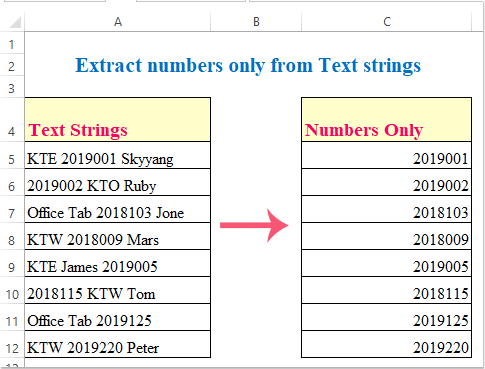
Hai mai desiderato estrarre i numeri solo da un elenco di stringhe in Excel? Qui presento alcuni modi per estrarre solo i numeri in modo rapido e semplice in Excel.
Metodo 1: estrai il numero solo dalle stringhe di testo con la formula
Metodo 2: estrai il numero solo da stringhe di testo con codice VBA
Metodo 3: estrai il numero solo dalla stringa di testo con Kutools per Excel
Metodo 4: estrai il numero decimale solo dalla stringa di testo con la formula
Metodo 1: estrai il numero solo dalle stringhe di testo con la formula
La seguente formula lunga può aiutarti a estrarre solo i numeri dalle stringhe di testo, per favore fai come segue:
Seleziona una cella vuota in cui desideri visualizzare il numero estratto, quindi digita questa formula: = SUMPRODUCT (MID (0 & A5, LARGE (INDEX (ISNUMBER (- MID (A5, ROW (INDIRECT ("1:" & LEN (A5))), 1)) * ROW (INDIRECT ("1:" & LEN (A5) )), 0), ROW (INDIRECT ("1:" & LEN (A5)))) + 1, 1) * 10 ^ ROW (INDIRECT ("1:" & LEN (A5))) / 10), quindi trascina la maniglia di riempimento per riempire l'intervallo necessario per applicare questa formula. Vedi screenshot:

Note:
- 1. A5 si trova il primo dato che si desidera estrarre i numeri solo dall'elenco.
- 2. Il risultato verrà mostrato come 0 quando non ci sono numeri nella stringa.
Estrai numeri solo da stringhe di testo:
Con Kutools for Excel'S NUMERI DI ESTRAZIONE funzione, puoi estrarre rapidamente solo numeri dalle celle della stringa di testo. Fai clic per scaricare Kutools per Excel!
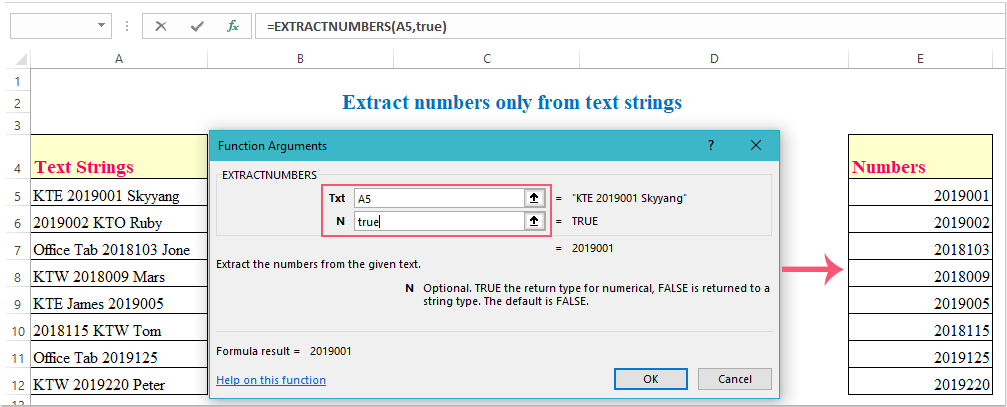
Metodo 2: estrai il numero solo da stringhe di testo con codice VBA
Ecco un codice VBA che può anche farti un favore, per favore fai come segue:
1. Tieni premuto il Alt + F11 chiavi per aprire il Microsoft Visual Basic, Applications Edition finestra.
2. Clic inserire > Modulie incolla il codice seguente nel file Moduli Finestra.
Codice VBA: estrae il numero solo dalla stringa di testo:
Sub ExtrNumbersFromRange()
Dim xRg As Range
Dim xDRg As Range
Dim xRRg As Range
Dim nCellLength As Integer
Dim xNumber As Integer
Dim strNumber As String
Dim xTitleId As String
Dim xI As Integer
xTitleId = "KutoolsforExcel"
Set xDRg = Application.InputBox("Please select text strings:", xTitleId, "", Type:=8)
If TypeName(xDRg) = "Nothing" Then Exit Sub
Set xRRg = Application.InputBox("Please select output cell:", xTitleId, "", Type:=8)
If TypeName(xRRg) = "Nothing" Then Exit Sub
xI = 0
strNumber = ""
For Each xRg In xDRg
xI = xI + 1
nCellLength = Len(xRg)
For xNumber = 1 To nCellLength
If IsNumeric(Mid(xRg, xNumber, 1)) Then
strNumber = strNumber & Mid(xRg, xNumber, 1)
End If
Next xNumber
xRRg.Item(xI) = strNumber
strNumber = ""
Next xRg
End Sub
3. E poi, premi F5 chiave per eseguire questo codice e viene visualizzata una finestra di messaggio per ricordare di selezionare l'intervallo di testo che si desidera utilizzare, vedere screenshot:

4. Quindi, fare clic OK, segue un'altra finestra di messaggio, seleziona una cella per visualizzare il risultato, vedi screenshot:

5. Finalmente, clicca OK e tutti i numeri nelle celle selezionate sono stati estratti contemporaneamente.
Metodo 3: estrai il numero solo dalla stringa di testo con Kutools per Excel
Kutools for Excel ha anche una potente funzione che viene chiamata NUMERI DI ESTRAZIONE, con questa funzione, puoi estrarre rapidamente solo i numeri dalle stringhe di testo originali.
| Kutools for Excel : con oltre 300 utili componenti aggiuntivi di Excel, da provare gratuitamente senza limitazioni in 30 giorni. |
Dopo l'installazione Kutools for Excel, si prega di fare come segue:
1. Fai clic su una cella oltre alla stringa di testo in cui inserirai il risultato, vedi screenshot:

2. Quindi fare clic Kutools > Funzioni di Kutools > Testo > NUMERI DI ESTRAZIONE, vedi screenshot:

3. Nel Argomenti della funzione finestra di dialogo, seleziona una cella dalla quale desideri estrarre i numeri Testo casella di testo e quindi immettere vero or falso nella N casella di testo, vedi screenshot:

Note:: l'argomento N è un elemento opzionale, se inserisci vero, restituirà i numeri come numerici, se immessi falso, restituirà i numeri come formato di testo, il valore predefinito è falso, quindi puoi lasciarlo vuoto.
4. E poi clicca OK, i numeri sono stati estratti dalla cella selezionata, quindi trascina il quadratino di riempimento verso il basso sulle celle a cui desideri applicare questa funzione, otterrai il seguente risultato:

Fai clic per scaricare e provare gratuitamente Kutools per Excel ora!
Metodo 4: estrai il numero decimale solo dalla stringa di testo con la formula
Se le stringhe di testo includono alcuni numeri decimali nel tuo foglio di lavoro, come potresti estrarre solo i numeri decimali dalle stringhe di testo?
La formula seguente può aiutarti a estrarre i numeri decimali dalle stringhe di testo in modo rapido e semplice.
Inserisci questa formula :=LOOKUP(9.9E+307,--LEFT(MID(A5,MIN(FIND({1,2,3,4,5,6,7,8,9,0}, $A5&"1023456789")),999),ROW(INDIRECT("1:999")))), E quindi riempire la maniglia fino alle celle in cui si desidera contenere questa formula, tutti i numeri decimali sono stati estratti dalle stringhe di testo, vedi screenshot:

Estrai il numero solo dalle stringhe con Kutools per Excel
Articoli relativi:
I migliori strumenti per la produttività in ufficio
Potenzia le tue competenze di Excel con Kutools per Excel e sperimenta l'efficienza come mai prima d'ora. Kutools per Excel offre oltre 300 funzionalità avanzate per aumentare la produttività e risparmiare tempo. Fai clic qui per ottenere la funzionalità di cui hai più bisogno...

Office Tab porta l'interfaccia a schede in Office e semplifica notevolmente il tuo lavoro
- Abilita la modifica e la lettura a schede in Word, Excel, PowerPoint, Publisher, Access, Visio e Project.
- Apri e crea più documenti in nuove schede della stessa finestra, piuttosto che in nuove finestre.
- Aumenta la produttività del 50% e riduce ogni giorno centinaia di clic del mouse!
