Come fare riferimento al nome della scheda in una cella in Excel?
Per fare riferimento al nome della scheda del foglio corrente in una cella di Excel, è possibile farlo utilizzando una formula o una Funzione Definita dall'Utente. Questa guida ti accompagnerà passo dopo passo come segue.
Fare riferimento al nome della scheda del foglio corrente in una cella con una formula
Fare riferimento al nome della scheda del foglio corrente in una cella con una Funzione Definita dall'Utente
Facilmente fare riferimento al nome della scheda del foglio corrente in una cella con Kutools per Excel
Fare riferimento al nome della scheda del foglio corrente in una cella con una formula
Si prega di seguire le istruzioni riportate di seguito per fare riferimento al nome della scheda del foglio attivo in una cella specifica in Excel.
1. Seleziona una cella vuota, copia e incolla la formula =MID(CELL("filename",A1),FIND("]",CELL("filename",A1))+1,255) nella Barra delle formule, quindi premi il tasto Invio. Vedi screenshot:
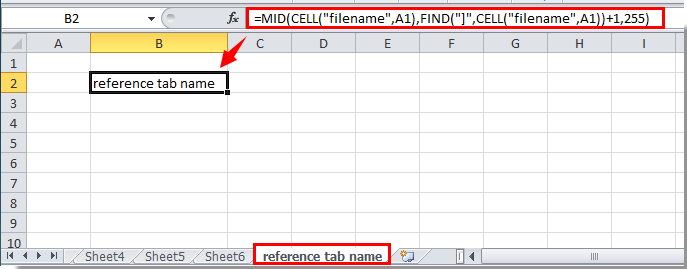
Ora il nome della scheda del foglio è stato inserito nella cella.
Inserisci facilmente il nome della scheda in una cella specifica, intestazione o piè di pagina nel foglio di lavoro:
Il Kutools per Excel's Inserisci informazioni del foglio di lavoro L'utilità aiuta a inserire facilmente il nome della scheda attiva in una cella specifica. Inoltre, puoi fare riferimento al nome del foglio di lavoro, al percorso del file, al nome utente ecc. in una cella, nell'intestazione o nel piè di pagina del foglio di lavoro secondo necessità. Clicca per i dettagli.
Scarica ora Kutools per Excel! (30-giorni di prova gratuita)
Fai riferimento al nome della scheda del foglio corrente in una cella con una Funzione Definita dall'Utente
Oltre al metodo sopra descritto, puoi fare riferimento al nome della scheda del foglio in una cella con una Funzione Definita dall'Utente.
1. Premi Alt + F11 per aprire la finestra Microsoft Visual Basic per Applicazioni.
2. Nella finestra Microsoft Visual Basic per Applicazioni, clicca su Inserisci > Modulo. Vedi screenshot:

3. Copia e incolla il codice sottostante nella finestra del Codice. Quindi premi i tasti Alt + Q per chiudere la finestra Microsoft Visual Basic per Applicazioni.

Codice VBA: riferimento al nome della scheda
Function TabName()
TabName = ActiveSheet.Name
End Function4. Vai alla cella in cui desideri fare riferimento al nome della scheda del foglio corrente, inserisci =TabName() e poi premi il tasto Invio. Il nome della scheda del foglio corrente verrà visualizzato nella cella.
Fai riferimento al nome della scheda del foglio corrente in una cella con Kutools per Excel
Con l'utilità Inserisci informazioni del foglio di lavoro di Kutools per Excel, puoi facilmente fare riferimento al nome della scheda del foglio in qualsiasi cella desideri. Si prega di fare come segue.
1. Clicca su Kutools Plus > Workbook > Inserisci informazioni del foglio di lavoro. Vedi screenshot:
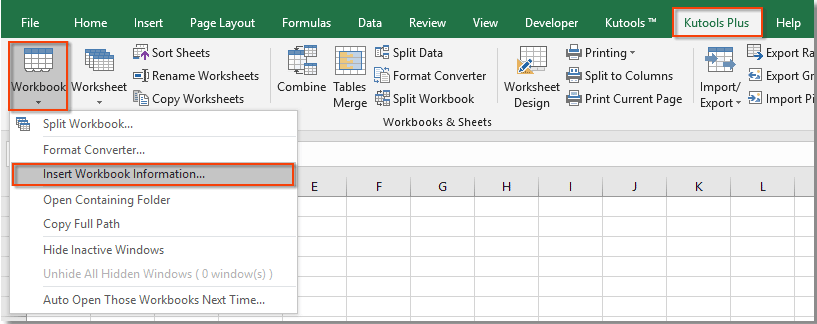
2. Nella finestra di dialogo Inserisci informazioni del foglio di lavoro, seleziona Nome del foglio di lavoro nella sezione Informazioni, e nella sezione Posizione di inserimento, seleziona l'opzione Intervallo, quindi seleziona una cella vuota per posizionare il nome del foglio, infine clicca sul pulsante OK.
Puoi vedere che il nome del foglio corrente è stato inserito nella cella selezionata. Vedi screenshot:

Se desideri provare gratuitamente (30-giorno) questa utility, fai clic per scaricarla e poi vai ad applicare il calcolo seguendo i passaggi sopra indicati.
Demo: Facilmente fare riferimento al nome della scheda del foglio corrente in una cella con Kutools per Excel
Kutools per Excel include più di 300 strumenti Excel utili. Prova gratis senza limitazioni per 30 giorni. Scarica subito la versione di prova gratuita!
I migliori strumenti per la produttività in Office
Potenzia le tue competenze in Excel con Kutools per Excel e sperimenta un'efficienza mai vista prima. Kutools per Excel offre oltre300 funzionalità avanzate per aumentare la produttività e farti risparmiare tempo. Clicca qui per ottenere la funzione di cui hai più bisogno...
Office Tab porta le schede su Office e rende il tuo lavoro molto più semplice
- Abilita la modifica e lettura a schede in Word, Excel, PowerPoint, Publisher, Access, Visio e Project.
- Apri e crea più documenti in nuove schede della stessa finestra invece che in nuove finestre.
- Aumenta la produttività del50% e riduce centinaia di clic del mouse ogni giorno!
Tutti gli add-in Kutools. Un solo programma di installazione
La suite Kutools for Office include add-in per Excel, Word, Outlook & PowerPoint più Office Tab Pro, ideale per i team che lavorano su più app di Office.
- Suite tutto-in-uno — Add-in per Excel, Word, Outlook & PowerPoint + Office Tab Pro
- Un solo programma di installazione, una sola licenza — configurazione in pochi minuti (pronto per MSI)
- Funzionano meglio insieme — produttività ottimizzata su tutte le app Office
- Prova completa30 giorni — nessuna registrazione, nessuna carta di credito
- Massimo risparmio — costa meno rispetto all’acquisto singolo degli add-in