Come concatenare facilmente il testo in base a criteri specifici in Excel?
La concatenazione del testo in base a criteri specifici in Excel è una tecnica preziosa che aiuta a semplificare l'analisi dei dati, soprattutto quando si gestiscono set di dati di grandi dimensioni o complessi. Questa operazione consente agli utenti di unire i valori delle celle in base a una condizione o a una chiave, rendendo i report più leggibili e facilitando una visione più approfondita dei dati raggruppati. Ad esempio, supponiamo di voler elencare tutti i nomi associati a ciascun paese; la concatenazione del testo in base a criteri può farlo in modo sintetico. Di seguito, troverete diversi metodi pratici per ottenere questo risultato in Excel, adatti a diverse versioni e preferenze degli utenti.
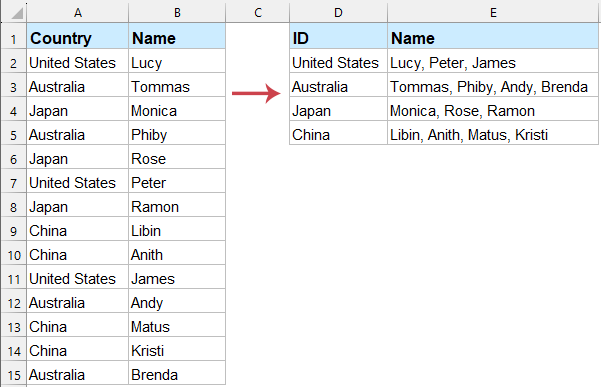
- Concatenare il testo in base a criteri con la funzione TEXTJOIN (Excel365, 2019 e successivi)
- Concatenare il testo in base a criteri con Kutools per Excel (tutte le versioni)
- Concatenare il testo in base a criteri con FILTRO e TEXTJOIN (alternativa per 365/2021+)
- Concatenare il testo in base a criteri con Funzione Definita dall'Utente (tutte le versioni)
Concatenare il testo in base a criteri con la funzione TEXTJOIN
La funzione TEXTJOIN, utilizzata in combinazione con la funzione SE, offre una soluzione efficiente per concatenare il testo in base a una determinata condizione in Excel. Questo metodo è disponibile in Excel 2019, Excel 2021 e Excel 365. È particolarmente utile quando si desidera unire i valori in cui viene soddisfatto un certo criterio, come raggruppare tutti i nomi appartenenti a un paese specifico. L'approccio è dinamico e si adatta facilmente alle modifiche apportate ai dati.
Un vantaggio di questa tecnica è la sua velocità e flessibilità basata su formule, rendendola perfetta per gli aggiornamenti dei dati in tempo reale o per set di dati di grandi dimensioni. Tuttavia, va notato che è disponibile solo nelle versioni più recenti di Excel. Se stai utilizzando una versione precedente, considera di esplorare le alternative riportate di seguito.
1. Inserisci la seguente formula nella cella di destinazione (ad esempio, E2):
=TEXTJOIN(", ", TRUE, IF($A$2:$A$15=D2, $B$2:$B$15, ""))2. In Excel 2019, dopo aver inserito la formula, usa la combinazione di tasti Ctrl + Shift + Enter per applicarla come formula di matrice. In Excel 365/2021 e versioni successive, basta premere Enter. Quindi, trascina la maniglia di riempimento verso il basso per riempire la formula per altre celle che rappresentano criteri diversi. Vedi sotto lo screenshot:
- TEXTJOIN: Unisce il testo da più celle insieme, separando ciascuno con un delimitatore specificato (come ", ").
- Funzione SE: Controlla ogni valore nell'intervallo A2:A15 per vedere se corrisponde alla condizione in D2 e restituisce il valore corrispondente da un altro intervallo se corrisponde.
Suggerimento: Se stai lavorando con set di dati molto grandi, abilitare la modalità di calcolo manuale o limitare l'area di calcolo può aiutare a mantenere le prestazioni. Ricontrolla i tuoi intervalli in modo che siano completamente allineati; altrimenti, la formula potrebbe restituire errori o risultati imprevisti.
Se il tuo Excel non supporta TEXTJOIN, o hai bisogno di maggiore flessibilità (come ignorare gli errori, usare diversi delimitatori o gestire le celle vuote), continua a leggere per scoprire metodi più universali.
Concatenare il testo in base a criteri con Kutools per Excel
Per gli utenti la cui versione di Excel non fornisce la funzione "TEXTJOIN" o quelli che preferiscono un approccio guidato dall'interfaccia rispetto alle formule, Kutools per Excel offre una soluzione semplice per concatenare il testo in base a criteri. Questo metodo elimina la necessità di formule complesse e si adatta a tutte le versioni di Excel, rendendolo accessibile a una vasta base di utenti. Kutools si integra perfettamente con Excel ed è ideale per gli utenti che favoriscono affidabilità e risparmio di tempo nel loro flusso di lavoro quotidiano.
Per utilizzare questa funzionalità, installa prima Kutools per Excel. Una volta installato, procedi come segue:
- Apri il tuo foglio di lavoro, quindi vai alla scheda "Kutools", seleziona "Super RICERCA.VERT", seguito da "Ricerca uno-a-molti (restituisci più risultati)".
- Nella finestra di dialogo che appare, designa l'"Intervallo di output" dove verranno visualizzati i risultati e i "Valori di ricerca" che sono le tue chiavi uniche o criteri.
- Seleziona l'intero set di dati come tabella sorgente.
- Imposta la "Colonna chiave" (la colonna contenente il tuo criterio, ad esempio, paese) e la "Colonna di restituzione" (la colonna contenente i valori da concatenare, ad esempio, nomi) utilizzando i menu a discesa forniti.
- Clicca "OK" per eseguire l'operazione.

Risultato: Kutools concatenerà immediatamente il testo pertinente in base ai criteri specificati, visualizzando i risultati nell'intervallo di output come mostrato di seguito:
Kutools per Excel - Potenzia Excel con oltre 300 strumenti essenziali. Goditi funzionalità AI gratuite per sempre! Ottienilo ora
Vantaggi dell'utilizzo di Kutools:
- Applicabile a qualsiasi versione di Excel
- Non è necessario inserire formule o eseguire operazioni di matrice
- Riduce il rischio di errori derivanti da riferimenti complessi di celle
- Efficiente per gli utenti non familiari con formule avanzate
Concatenare il testo in base a criteri con le funzioni FILTRO e TEXTJOIN (alternativa per Excel365/2021 o successivi)
In Excel 365 o Excel 2021 e versioni successive, la combinazione di FILTRO e TEXTJOIN fornisce un altro modo efficiente e dinamico per concatenare i valori di testo in base a una condizione. Questo è particolarmente utile per gli utenti che desiderano evitare le formule di matrice ma vogliono comunque sfruttare le ultime funzionalità di Excel.
1. Nella cella dei risultati (ad esempio, E2), inserisci la formula seguente:
=TEXTJOIN(", ", TRUE, FILTER(B$2:B$15, A$2:A$15=D2))2. Premi Invio per confermare la formula, quindi usa la maniglia di riempimento per trascinare la formula verso il basso per quante righe ne hai bisogno.
Questo metodo evita la necessità di Ctrl + Shift + Enter e si adatta automaticamente se i dati cambiano, rendendolo altamente robusto per le tabelle dinamiche. Nella formula sopra, B$2:B$15 è la colonna da concatenare, A$2:A$15 è il riferimento del criterio e D2 è il valore del criterio specifico. Sostituisci gli intervalli secondo necessità per il tuo set di dati. Nota che FILTRO richiede una versione compatibile di Excel.
Concatenare il testo in base a criteri con Funzione Definita dall'Utente
Per gli utenti che cercano un approccio personalizzato e flessibile—specialmente nelle versioni di Excel che mancano di funzioni di array dinamici—una Funzione Definita dall'Utente (UDF) scritta in VBA offre una soluzione robusta per concatenare il testo in base a criteri specifici. Questo metodo ti permette di personalizzare il separatore o la logica secondo necessità ed è molto pratico negli ambienti Excel legacy o per flussi di lavoro personalizzati specifici. Tuttavia, richiede una conoscenza di base dell'editor VBA di Excel e delle impostazioni di sicurezza delle macro.
1. Premi i tasti ALT + F11 per lanciare la finestra "Microsoft Visual Basic for Applications".
2. Nella finestra VBA, clicca "Inserisci" > "Modulo". Successivamente, copia e incolla il seguente codice nel pannello del modulo che appare:
Codice VBA: concatenare il testo in base a criteri
Function ConcatenateIf(CriteriaRange As Range, Condition As Variant, ConcatenateRange As Range, Optional Separator As String = ",") As Variant
'Updateby Extendoffice
Dim xResult As String
On Error Resume Next
If CriteriaRange.Count <> ConcatenateRange.Count Then
ConcatenateIf = CVErr(xlErrRef)
Exit Function
End If
For i = 1 To CriteriaRange.Count
If CriteriaRange.Cells(i).Value = Condition Then
xResult = xResult & Separator & ConcatenateRange.Cells(i).Value
End If
Next i
If xResult <> "" Then
xResult = VBA.Mid(xResult, VBA.Len(Separator) + 1)
End If
ConcatenateIf = xResult
Exit Function
End Function
3. Dopo aver incollato il codice, salva e chiudi la finestra del codice. Torna al tuo foglio di lavoro Excel. Per utilizzare questa UDF, inserisci una formula come quella seguente nella cella E2, quindi usa la maniglia di riempimento per trascinare la formula verso il basso per altri valori:
=CONCATENATEIF($A$2:$A$15, D2, $B$2:$B$15, ",")
Nota: Nella formula sopra, A2:A15 indica l'intervallo con i criteri (come paese), D2 è il criterio da abbinare e B2:B15 è l'intervallo di testo da concatenare. Il separatore predefinito è una virgola (",") ma può essere cambiato in qualsiasi carattere o stringa preferisci. Assicurati che i tuoi criteri e gli intervalli di concatenazione abbiano la stessa dimensione, altrimenti la funzione restituirà un errore.
Suggerimenti per le UDF:
- Le macro devono essere abilitate affinché le UDF funzionino.
- Le UDF non si ricalcolano automaticamente quando i dati di origine cambiano—premi F9 per aggiornare se necessario.
Questo approccio basato su VBA è ideale per gli utenti a proprio agio con le macro, o quando le funzioni native di Excel non sono disponibili. La flessibilità di modificare il codice VBA supporta logiche di concatenazione avanzate o formati personalizzati.
Quando si seleziona il metodo più adatto per concatenare il testo in base a criteri in Excel, considera la tua versione di Excel, la frequenza dell'operazione (una tantum vs. ricorrente) e la tua familiarità con le formule o i componenti aggiuntivi. Se incontri errori di formula, ricontrolla che i tuoi intervalli corrispondano e che tutti i riferimenti puntino alle righe o colonne previste. Per le soluzioni che coinvolgono VBA, assicurati che le macro siano abilitate, e per Kutools, verifica l'installazione corretta. Se i risultati sono inaspettati o vuoti, conferma che ci sia effettivamente dati che corrispondono ai criteri selezionati. Combinando questi approcci nel tuo flusso di lavoro quotidiano, puoi migliorare notevolmente la produttività, garantire riassunti di dati puliti e ridurre la modifica manuale. Se hai bisogno di aiuto con altre attività di elaborazione dei dati, visita il nostro centro tutorial per ulteriori informazioni su Excel.
I migliori strumenti per la produttività in Office
Potenzia le tue competenze in Excel con Kutools per Excel e sperimenta un'efficienza mai vista prima. Kutools per Excel offre oltre300 funzionalità avanzate per aumentare la produttività e farti risparmiare tempo. Clicca qui per ottenere la funzione di cui hai più bisogno...
Office Tab porta le schede su Office e rende il tuo lavoro molto più semplice
- Abilita la modifica e lettura a schede in Word, Excel, PowerPoint, Publisher, Access, Visio e Project.
- Apri e crea più documenti in nuove schede della stessa finestra invece che in nuove finestre.
- Aumenta la produttività del50% e riduce centinaia di clic del mouse ogni giorno!
Tutti gli add-in Kutools. Un solo programma di installazione
La suite Kutools for Office include add-in per Excel, Word, Outlook & PowerPoint più Office Tab Pro, ideale per i team che lavorano su più app di Office.
- Suite tutto-in-uno — Add-in per Excel, Word, Outlook & PowerPoint + Office Tab Pro
- Un solo programma di installazione, una sola licenza — configurazione in pochi minuti (pronto per MSI)
- Funzionano meglio insieme — produttività ottimizzata su tutte le app Office
- Prova completa30 giorni — nessuna registrazione, nessuna carta di credito
- Massimo risparmio — costa meno rispetto all’acquisto singolo degli add-in
