Come calcolare le ore tra orari dopo la mezzanotte in Excel?
Supponiamo che tu abbia una tabella oraria per registrare il tuo tempo di lavoro, l'orario nella Colonna A è l'ora di inizio di oggi e l'orario nella Colonna B è l'ora di fine del giorno successivo. Normalmente, se calcoli la differenza di tempo tra i due orari sottraendo direttamente "=B2-A2", non verrà visualizzato il risultato corretto come mostrato nello screenshot a sinistra. Come potresti calcolare correttamente le ore tra due orari dopo la mezzanotte in Excel?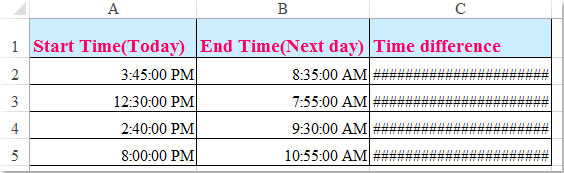
Calcola le ore tra due orari dopo la mezzanotte con una formula
 Calcola le ore tra due orari dopo la mezzanotte con una formula
Calcola le ore tra due orari dopo la mezzanotte con una formula
Per ottenere il risultato calcolato correttamente tra due orari oltre la mezzanotte, puoi applicare la seguente formula:
1. Inserisci questa formula: =(B2-A2+(B2<> (A2 è l'orario precedente, B2 è l'orario successivo, puoi modificarli come necessario) in una cella vuota accanto ai tuoi dati temporali, vedi screenshot:
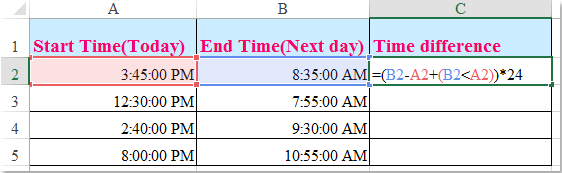
2. Quindi trascina la maniglia di riempimento fino alle celle in cui desideri inserire questa formula, e le differenze di tempo tra due orari dopo la mezzanotte verranno calcolate immediatamente, vedi screenshot:
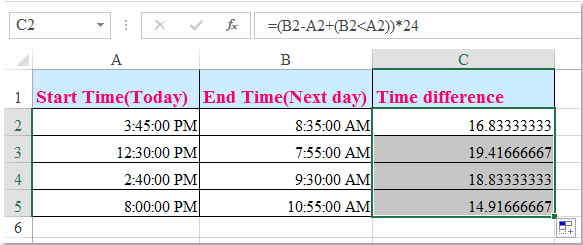

Sblocca la Magia di Excel con Kutools AI
- Esecuzione Intelligente: Esegui operazioni sulle celle, analizza i dati e crea grafici — tutto guidato da semplici comandi.
- Formule Personalizzate: Genera formule su misura per ottimizzare i tuoi flussi di lavoro.
- Codifica VBA: Scrivi e implementa codice VBA senza sforzo.
- Interpretazione delle Formule: Comprendi facilmente formule complesse.
- Traduzione del Testo: Superare le barriere linguistiche all'interno dei tuoi fogli di calcolo.
I migliori strumenti per la produttività in Office
Potenzia le tue competenze in Excel con Kutools per Excel e sperimenta un'efficienza mai vista prima. Kutools per Excel offre oltre300 funzionalità avanzate per aumentare la produttività e farti risparmiare tempo. Clicca qui per ottenere la funzione di cui hai più bisogno...
Office Tab porta le schede su Office e rende il tuo lavoro molto più semplice
- Abilita la modifica e lettura a schede in Word, Excel, PowerPoint, Publisher, Access, Visio e Project.
- Apri e crea più documenti in nuove schede della stessa finestra invece che in nuove finestre.
- Aumenta la produttività del50% e riduce centinaia di clic del mouse ogni giorno!
Tutti gli add-in Kutools. Un solo programma di installazione
La suite Kutools for Office include add-in per Excel, Word, Outlook & PowerPoint più Office Tab Pro, ideale per i team che lavorano su più app di Office.
- Suite tutto-in-uno — Add-in per Excel, Word, Outlook & PowerPoint + Office Tab Pro
- Un solo programma di installazione, una sola licenza — configurazione in pochi minuti (pronto per MSI)
- Funzionano meglio insieme — produttività ottimizzata su tutte le app Office
- Prova completa30 giorni — nessuna registrazione, nessuna carta di credito
- Massimo risparmio — costa meno rispetto all’acquisto singolo degli add-in