Come calcolare le ore lavorate e sottrarre il tempo di pranzo in Excel?
Come dipendente di un'azienda, dobbiamo timbrare l'ingresso e l'uscita ogni giorno lavorativo. Calcolare il totale delle ore lavorate e sottrarre il tempo di pranzo può aiutare a calcolare lo stipendio in base al tempo. Ad esempio, ho il seguente registro giornaliero delle presenze che contiene orari di accesso, uscita, inizio e fine del pranzo in una scheda di lavoro. Ora voglio calcolare il totale delle ore lavorate ma sottraendo il tempo di pranzo ogni giorno. Per completare questo compito, posso introdurre alcune formule per te.
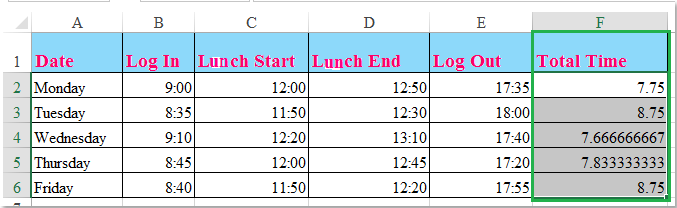
Calcola le ore lavorate e sottrai il tempo di pranzo con le formule
 Calcola le ore lavorate e sottrai il tempo di pranzo con le formule
Calcola le ore lavorate e sottrai il tempo di pranzo con le formule
Le seguenti formule possono aiutarti a calcolare il tempo lavorato in un giorno basandoti sui record temporali.
1. Inserisci questa formula: =SOMMA((C2-B2)+(E2-D2))*24 in una cella vuota accanto alle celle dei tuoi record temporali, ad esempio F2, vedi screenshot:
Nota: Nella formula sopra: C2 è l'ora di inizio del pranzo, B2 è l'ora di accesso, E2 indica l'ora di uscita e D2 è l'ora di fine del pranzo. Puoi modificare i riferimenti in base alle tue esigenze.
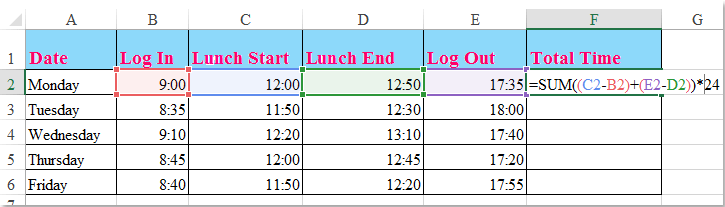
2. Quindi trascina la maniglia di riempimento verso il basso fino alle celle in cui desideri applicare questa formula, e tutte le ore totali lavorate escludendo il tempo di pranzo verranno calcolate immediatamente. Vedi screenshot:
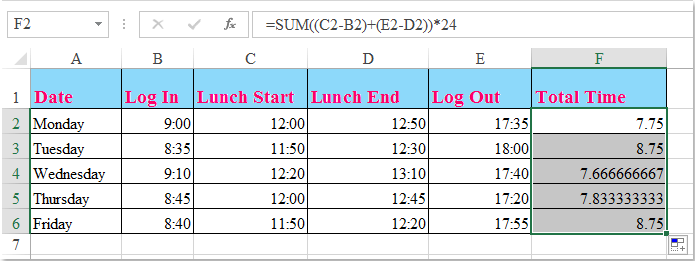
Consigli: Se ci sono record di orari di accesso, uscita e un tempo fisso per il pranzo (ad esempio un'ora e trenta minuti), puoi applicare questa semplice formula: =D2-B2-C2 per calcolare le ore lavorate in un giorno. Vedi screenshot:
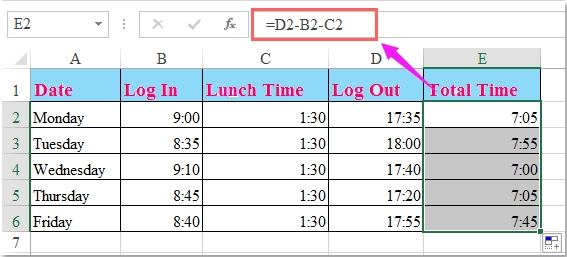

Sblocca la Magia di Excel con Kutools AI
- Esecuzione Intelligente: Esegui operazioni sulle celle, analizza i dati e crea grafici — tutto guidato da semplici comandi.
- Formule Personalizzate: Genera formule su misura per ottimizzare i tuoi flussi di lavoro.
- Codifica VBA: Scrivi e implementa codice VBA senza sforzo.
- Interpretazione delle Formule: Comprendi facilmente formule complesse.
- Traduzione del Testo: Superare le barriere linguistiche all'interno dei tuoi fogli di calcolo.
I migliori strumenti per la produttività in Office
Potenzia le tue competenze in Excel con Kutools per Excel e sperimenta un'efficienza mai vista prima. Kutools per Excel offre oltre300 funzionalità avanzate per aumentare la produttività e farti risparmiare tempo. Clicca qui per ottenere la funzione di cui hai più bisogno...
Office Tab porta le schede su Office e rende il tuo lavoro molto più semplice
- Abilita la modifica e lettura a schede in Word, Excel, PowerPoint, Publisher, Access, Visio e Project.
- Apri e crea più documenti in nuove schede della stessa finestra invece che in nuove finestre.
- Aumenta la produttività del50% e riduce centinaia di clic del mouse ogni giorno!
Tutti gli add-in Kutools. Un solo programma di installazione
La suite Kutools for Office include add-in per Excel, Word, Outlook & PowerPoint più Office Tab Pro, ideale per i team che lavorano su più app di Office.
- Suite tutto-in-uno — Add-in per Excel, Word, Outlook & PowerPoint + Office Tab Pro
- Un solo programma di installazione, una sola licenza — configurazione in pochi minuti (pronto per MSI)
- Funzionano meglio insieme — produttività ottimizzata su tutte le app Office
- Prova completa30 giorni — nessuna registrazione, nessuna carta di credito
- Massimo risparmio — costa meno rispetto all’acquisto singolo degli add-in