Come rendere obbligatorio l'inserimento in una cella specifica prima di chiudere la cartella di lavoro?
Quando condividi una cartella di lavoro con altri utenti per un sondaggio che richiede la registrazione del nome reale, ad esempio, ogni utente sotto inchiesta deve inserire il proprio nome nella cella B1. Tuttavia, a volte alcuni utenti potrebbero chiudere la cartella di lavoro dopo aver completato l'indagine senza inserire i loro nomi. In questo articolo, ti presento un codice VBA per rendere obbligatorio l'inserimento in una cella specifica prima di chiudere la cartella di lavoro.
Rendi obbligatorio l'inserimento in una cella con VBA
 Rendi obbligatorio l'inserimento in una cella con VBA
Rendi obbligatorio l'inserimento in una cella con VBA
1. Abilita la cartella di lavoro che contiene la cella obbligatoria e premi i tasti Alt + F11 per aprire la finestra Microsoft Visual Basic for Applications.
2. Nel riquadro Progetto, fai doppio clic su ThisWorkbook, vai a selezionare Cartella di lavoro e BeforeClose dall'elenco nella sezione destra, quindi incolla il seguente codice nello script. Vedi screenshot:
VBA: Rendi obbligatorio l'inserimento in una cella
If Cells(1, 2).Value = "" Then
MsgBox "Cell B1 requires user input", vbInformation, "Kutools for Excel"
Cancel = True
End If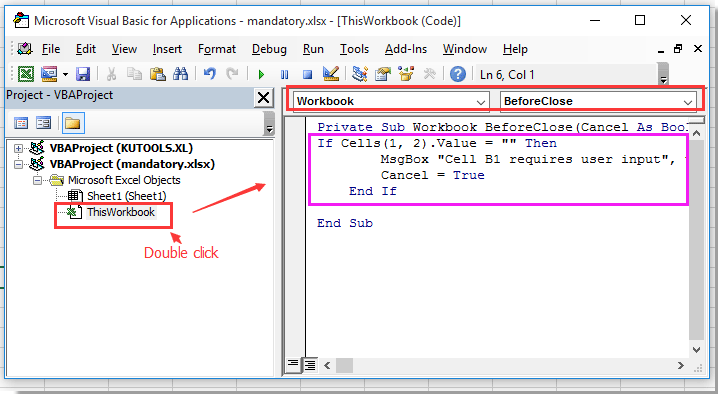
3. Salva quindi questo codice e chiudi questa finestra pop-up. Ora, se la cella B1 è vuota quando si chiude la cartella di lavoro, apparirà la seguente finestra di dialogo per ricordarti di inserire qualcosa in B1. Vedi screenshot:
Suggerimento: puoi cambiare la cella B1 in altre celle desiderate.
I migliori strumenti per la produttività in Office
Potenzia le tue competenze in Excel con Kutools per Excel e sperimenta un'efficienza mai vista prima. Kutools per Excel offre oltre300 funzionalità avanzate per aumentare la produttività e farti risparmiare tempo. Clicca qui per ottenere la funzione di cui hai più bisogno...
Office Tab porta le schede su Office e rende il tuo lavoro molto più semplice
- Abilita la modifica e lettura a schede in Word, Excel, PowerPoint, Publisher, Access, Visio e Project.
- Apri e crea più documenti in nuove schede della stessa finestra invece che in nuove finestre.
- Aumenta la produttività del50% e riduce centinaia di clic del mouse ogni giorno!
Tutti gli add-in Kutools. Un solo programma di installazione
La suite Kutools for Office include add-in per Excel, Word, Outlook & PowerPoint più Office Tab Pro, ideale per i team che lavorano su più app di Office.
- Suite tutto-in-uno — Add-in per Excel, Word, Outlook & PowerPoint + Office Tab Pro
- Un solo programma di installazione, una sola licenza — configurazione in pochi minuti (pronto per MSI)
- Funzionano meglio insieme — produttività ottimizzata su tutte le app Office
- Prova completa30 giorni — nessuna registrazione, nessuna carta di credito
- Massimo risparmio — costa meno rispetto all’acquisto singolo degli add-in