Come visualizzare il nome corrispondente al punteggio più alto in Excel?
Supponiamo di avere un intervallo di dati che contiene due colonne: una colonna con i nomi e una colonna con i punteggi corrispondenti. Ora voglio ottenere il nome della persona che ha ottenuto il punteggio più alto. Ci sono buoni modi per risolvere rapidamente questo problema in Excel?
Visualizza il nome corrispondente al punteggio più alto utilizzando le formule
 Visualizza il nome corrispondente al punteggio più alto utilizzando le formule
Visualizza il nome corrispondente al punteggio più alto utilizzando le formule
Per recuperare il nome della persona che ha ottenuto il punteggio più alto, le seguenti formule possono aiutarti a ottenere il risultato.
Inserisci questa formula: =INDEX(A2:A14,MATCH(MAX(B2:B14),B2:B14,FALSE),)&" Ha ottenuto "&MAX(B2:B14) in una cella vuota dove desideri visualizzare il nome, quindi premi il tasto Invio per ottenere il risultato come segue:
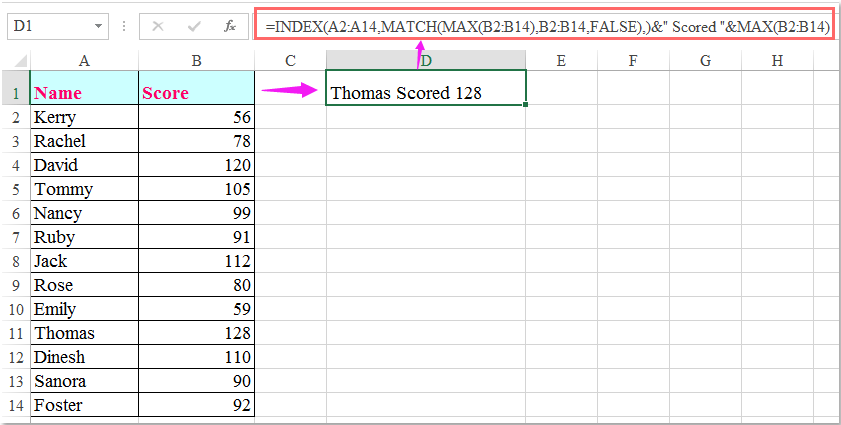
Note:
1. Nella formula sopra, A2:A14 è l'elenco dei nomi da cui vuoi ottenere il nome, mentre B2:B14 è l'elenco dei punteggi.
2. La formula sopra riportata può restituire solo il primo nome se ci sono più nomi con lo stesso punteggio più alto. Per ottenere tutti i nomi delle persone con il punteggio più alto, la seguente formula matriciale potrebbe esserti utile.
Inserisci questa formula:
=INDEX($A$2:$A$14,SMALL(IF($B$2:$B$14=MAX($B$2:$B$14),ROW($B$2:$B$14)-1),ROW(B2)-1)), quindi premi contemporaneamente i tasti Ctrl + Shift + Invio per visualizzare il primo nome. Successivamente, seleziona la cella della formula e trascina il quadratino di riempimento verso il basso fino a quando non appare un valore di errore. Tutti i nomi delle persone con il punteggio più alto verranno visualizzati come mostrato nello screenshot qui sotto:
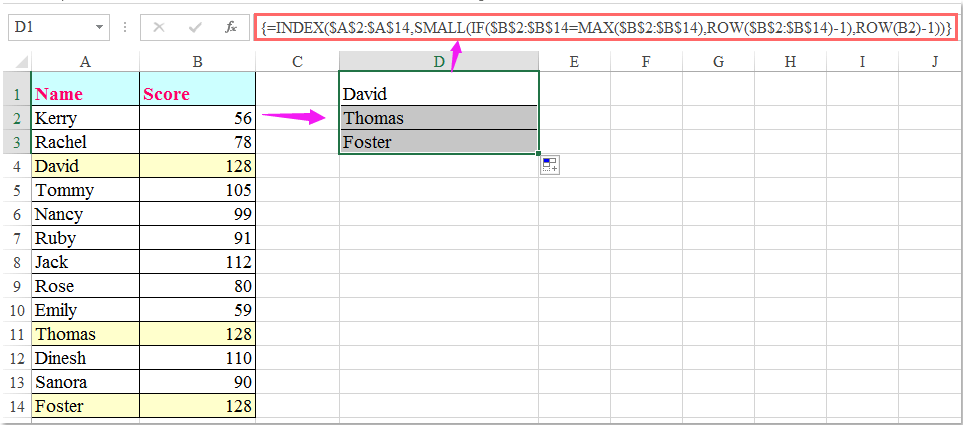

Sblocca la Magia di Excel con Kutools AI
- Esecuzione Intelligente: Esegui operazioni sulle celle, analizza i dati e crea grafici — tutto guidato da semplici comandi.
- Formule Personalizzate: Genera formule su misura per ottimizzare i tuoi flussi di lavoro.
- Codifica VBA: Scrivi e implementa codice VBA senza sforzo.
- Interpretazione delle Formule: Comprendi facilmente formule complesse.
- Traduzione del Testo: Superare le barriere linguistiche all'interno dei tuoi fogli di calcolo.
I migliori strumenti per la produttività in Office
Potenzia le tue competenze in Excel con Kutools per Excel e sperimenta un'efficienza mai vista prima. Kutools per Excel offre oltre300 funzionalità avanzate per aumentare la produttività e farti risparmiare tempo. Clicca qui per ottenere la funzione di cui hai più bisogno...
Office Tab porta le schede su Office e rende il tuo lavoro molto più semplice
- Abilita la modifica e lettura a schede in Word, Excel, PowerPoint, Publisher, Access, Visio e Project.
- Apri e crea più documenti in nuove schede della stessa finestra invece che in nuove finestre.
- Aumenta la produttività del50% e riduce centinaia di clic del mouse ogni giorno!
Tutti gli add-in Kutools. Un solo programma di installazione
La suite Kutools for Office include add-in per Excel, Word, Outlook & PowerPoint più Office Tab Pro, ideale per i team che lavorano su più app di Office.
- Suite tutto-in-uno — Add-in per Excel, Word, Outlook & PowerPoint + Office Tab Pro
- Un solo programma di installazione, una sola licenza — configurazione in pochi minuti (pronto per MSI)
- Funzionano meglio insieme — produttività ottimizzata su tutte le app Office
- Prova completa30 giorni — nessuna registrazione, nessuna carta di credito
- Massimo risparmio — costa meno rispetto all’acquisto singolo degli add-in