Come sommare in base a criteri di colonna e riga in Excel?
Ho un intervallo di dati che contiene intestazioni di riga e colonna, ora voglio fare la somma delle celle che soddisfano sia i criteri della colonna che quelli della riga. Ad esempio, sommare le celle con criterio di colonna "Tom" e criterio di riga "Feb", come mostrato nello screenshot seguente. In questo articolo, parlerò di alcune formule utili per risolvere il problema.
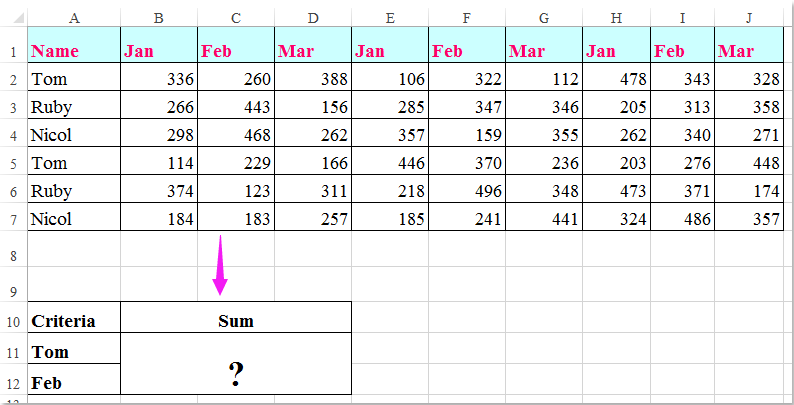
Somma celle basandoti su criteri di colonna e riga con formule
 Somma celle basandoti su criteri di colonna e riga con formule
Somma celle basandoti su criteri di colonna e riga con formule
Qui puoi applicare le seguenti formule per sommare le celle in base a entrambi i criteri di colonna e riga, procedi in questo modo:
Inserisci una delle seguenti formule in una cella vuota dove desideri ottenere il risultato:
=SOMMAPRODOTTO((A2:A7="Tom")*(B1:J1="Feb")*(B2:J7))
=SOMMA(SE(B1:J1="Feb";SE(A2:A7="Tom";B2:J7)))
Quindi premi contemporaneamente i tasti Shift + Ctrl + Invio per ottenere il risultato, vedi screenshot:

Nota: Nelle formule sopra: Tom e Feb sono i criteri di colonna e riga su cui si basano, A2:A7, B1:J1 sono le intestazioni di colonna e riga che contengono i criteri, B2:J7 è l'intervallo dati che desideri sommare.

Sblocca la Magia di Excel con Kutools AI
- Esecuzione Intelligente: Esegui operazioni sulle celle, analizza i dati e crea grafici — tutto guidato da semplici comandi.
- Formule Personalizzate: Genera formule su misura per ottimizzare i tuoi flussi di lavoro.
- Codifica VBA: Scrivi e implementa codice VBA senza sforzo.
- Interpretazione delle Formule: Comprendi facilmente formule complesse.
- Traduzione del Testo: Superare le barriere linguistiche all'interno dei tuoi fogli di calcolo.
I migliori strumenti per la produttività in Office
Potenzia le tue competenze in Excel con Kutools per Excel e sperimenta un'efficienza mai vista prima. Kutools per Excel offre oltre300 funzionalità avanzate per aumentare la produttività e farti risparmiare tempo. Clicca qui per ottenere la funzione di cui hai più bisogno...
Office Tab porta le schede su Office e rende il tuo lavoro molto più semplice
- Abilita la modifica e lettura a schede in Word, Excel, PowerPoint, Publisher, Access, Visio e Project.
- Apri e crea più documenti in nuove schede della stessa finestra invece che in nuove finestre.
- Aumenta la produttività del50% e riduce centinaia di clic del mouse ogni giorno!
Tutti gli add-in Kutools. Un solo programma di installazione
La suite Kutools for Office include add-in per Excel, Word, Outlook & PowerPoint più Office Tab Pro, ideale per i team che lavorano su più app di Office.
- Suite tutto-in-uno — Add-in per Excel, Word, Outlook & PowerPoint + Office Tab Pro
- Un solo programma di installazione, una sola licenza — configurazione in pochi minuti (pronto per MSI)
- Funzionano meglio insieme — produttività ottimizzata su tutte le app Office
- Prova completa30 giorni — nessuna registrazione, nessuna carta di credito
- Massimo risparmio — costa meno rispetto all’acquisto singolo degli add-in