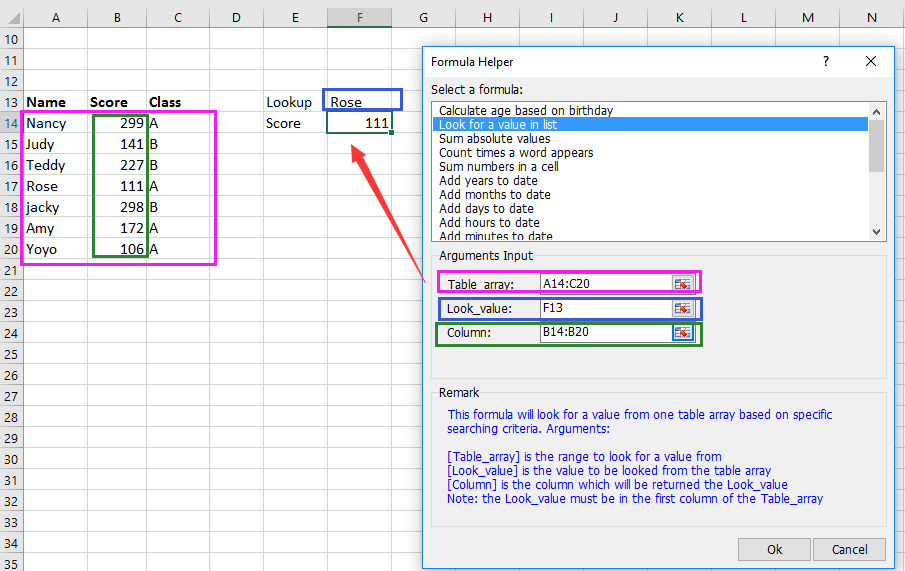Come cercare un valore e restituire la cella sopra o sotto in Excel?
In Excel, utilizziamo la funzione CERCA.VERT per trovare un valore specifico in un intervallo di dati, ma sapete come cercare un valore e poi restituire i valori sopra o sotto? In realtà, potete usare la funzione INDICE per gestirlo.
Cerca un valore e restituisci la cella sopra o sotto
Cerca un valore e restituisci la cella sopra o sotto
Cerca un valore e restituisci la cella sopra
Seleziona una cella vuota dove desideri inserire il valore restituito, e digita questa formula =INDICE(A1:A8;CONFRONTA(D1;A1:A8;0)-1;1), premi Invio per restituire il valore. Vedi screenshot:
Cerca un valore e restituisci la cella sotto
Seleziona una cella vuota dove desideri inserire il valore restituito, e digita questa formula =INDICE(A1:A8;CONFRONTA(D1;A1:A8;0)+1;1), premi Invio per ottenere il risultato. Vedi screenshot:
Se vuoi cercare un valore e restituire quello che si trova una riga sotto il riferimento corrispondente e tre colonne a destra, puoi applicare questa formula =INDICE(F1:H8;CONFRONTA(K1;F1:F8;0)+1;3).
I migliori strumenti per la produttività in Office
Potenzia le tue competenze in Excel con Kutools per Excel e sperimenta un'efficienza mai vista prima. Kutools per Excel offre oltre300 funzionalità avanzate per aumentare la produttività e farti risparmiare tempo. Clicca qui per ottenere la funzione di cui hai più bisogno...
Office Tab porta le schede su Office e rende il tuo lavoro molto più semplice
- Abilita la modifica e lettura a schede in Word, Excel, PowerPoint, Publisher, Access, Visio e Project.
- Apri e crea più documenti in nuove schede della stessa finestra invece che in nuove finestre.
- Aumenta la produttività del50% e riduce centinaia di clic del mouse ogni giorno!
Tutti gli add-in Kutools. Un solo programma di installazione
La suite Kutools for Office include add-in per Excel, Word, Outlook & PowerPoint più Office Tab Pro, ideale per i team che lavorano su più app di Office.
- Suite tutto-in-uno — Add-in per Excel, Word, Outlook & PowerPoint + Office Tab Pro
- Un solo programma di installazione, una sola licenza — configurazione in pochi minuti (pronto per MSI)
- Funzionano meglio insieme — produttività ottimizzata su tutte le app Office
- Prova completa30 giorni — nessuna registrazione, nessuna carta di credito
- Massimo risparmio — costa meno rispetto all’acquisto singolo degli add-in