Come mantenere sempre un grafico in vista durante lo scorrimento in Excel?
Se è presente un grafico inserito in un foglio di lavoro, mentre si scorre verso il basso per visualizzare i dati, il grafico non può essere visto contemporaneamente, come mostrato nello screenshot sottostante, il che potrebbe risultare fastidioso. In questo articolo, vi presento un codice VBA per mantenere un grafico sempre in vista anche durante lo scorrimento del foglio verso l'alto o il basso.
 |
 |
Mantieni sempre un grafico in vista
 Mantieni sempre un grafico in vista
Mantieni sempre un grafico in vista
Per mantenere un grafico in vista durante lo scorrimento del foglio, puoi applicare il seguente codice VBA per risolvere il problema.
1. Fare clic con il tasto destro sul tab del foglio in cui si desidera mantenere il grafico visibile e fare clic su Visualizza Codice dal menu contestuale. Vedere screenshot: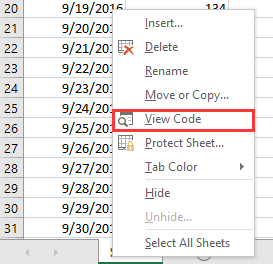
2. Nella finestra Microsoft Visual Basic for Applications che appare, incollare il codice seguente nello script vuoto.
VBA: Mantieni il grafico sempre in vista
Private Sub Worksheet_SelectionChange(ByVal Target As Range)
'UpdatebyExtendoffice20161111
Dim CPos As Double
Application.ScreenUpdating = False
CPos = ActiveWindow.ScrollRow * ActiveCell.RowHeight
ActiveSheet.ChartObjects("Chart 2").Activate
ActiveSheet.Shapes("Chart 2").Top = CPos
ActiveWindow.Visible = False
Application.ScreenUpdating = True
End Sub
3. Salvare e chiudere la finestra di dialogo, quindi il grafico verrà spostato verso il basso o verso l'alto man mano che si fa clic su qualsiasi cella.
Note:
(1) Nel codice VBA, Grafico 2 è il nome del grafico che si desidera mantenere in vista; è possibile modificarlo secondo necessità.
(2) Questo codice VBA non può mantenere sempre in vista un gruppo di grafici.

Sblocca la Magia di Excel con Kutools AI
- Esecuzione Intelligente: Esegui operazioni sulle celle, analizza i dati e crea grafici — tutto guidato da semplici comandi.
- Formule Personalizzate: Genera formule su misura per ottimizzare i tuoi flussi di lavoro.
- Codifica VBA: Scrivi e implementa codice VBA senza sforzo.
- Interpretazione delle Formule: Comprendi facilmente formule complesse.
- Traduzione del Testo: Superare le barriere linguistiche all'interno dei tuoi fogli di calcolo.
I migliori strumenti per la produttività in Office
Potenzia le tue competenze in Excel con Kutools per Excel e sperimenta un'efficienza mai vista prima. Kutools per Excel offre oltre300 funzionalità avanzate per aumentare la produttività e farti risparmiare tempo. Clicca qui per ottenere la funzione di cui hai più bisogno...
Office Tab porta le schede su Office e rende il tuo lavoro molto più semplice
- Abilita la modifica e lettura a schede in Word, Excel, PowerPoint, Publisher, Access, Visio e Project.
- Apri e crea più documenti in nuove schede della stessa finestra invece che in nuove finestre.
- Aumenta la produttività del50% e riduce centinaia di clic del mouse ogni giorno!
Tutti gli add-in Kutools. Un solo programma di installazione
La suite Kutools for Office include add-in per Excel, Word, Outlook & PowerPoint più Office Tab Pro, ideale per i team che lavorano su più app di Office.
- Suite tutto-in-uno — Add-in per Excel, Word, Outlook & PowerPoint + Office Tab Pro
- Un solo programma di installazione, una sola licenza — configurazione in pochi minuti (pronto per MSI)
- Funzionano meglio insieme — produttività ottimizzata su tutte le app Office
- Prova completa30 giorni — nessuna registrazione, nessuna carta di credito
- Massimo risparmio — costa meno rispetto all’acquisto singolo degli add-in