Come inserire automaticamente una nuova riga vuota tramite il pulsante Comando in Excel?
In molti casi, potrebbe essere necessario inserire una nuova riga vuota in una posizione specifica del foglio di lavoro. In questo articolo, ti mostreremo come inserire automaticamente una nuova riga vuota facendo clic su un pulsante Comando in Excel.
Inserisci una nuova riga vuota automaticamente tramite il pulsante Comando
Inserisci una nuova riga vuota automaticamente tramite il pulsante Comando
Puoi eseguire il seguente codice VBA per inserire una nuova riga vuota facendo clic su un pulsante Comando. Procedi come segue.
1. Per prima cosa, devi inserire un pulsante Comando. Fai clic su Sviluppatore > Inserisci > Pulsante Comando (Controllo ActiveX). Vedi screenshot:

2. Quindi disegna un pulsante Comando nel foglio di lavoro in cui desideri aggiungere nuove righe, fai clic con il tasto destro sul pulsante Comando e seleziona Proprietà dal menu contestuale.

3. Nella finestra di dialogo Proprietà, inserisci il testo visualizzato del pulsante Comando nella casella Didascalia sotto la scheda Categorizzata, quindi chiudi la finestra di dialogo.

Puoi vedere che il testo visualizzato del pulsante Comando è cambiato come mostrato nello screenshot sottostante.
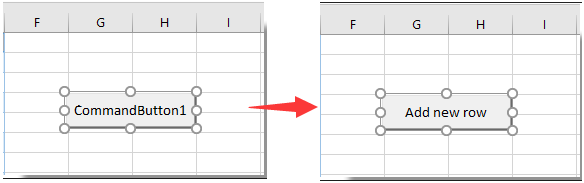
4. Fai nuovamente clic con il tasto destro sul pulsante Comando e poi fai clic su Visualizza Codice dal menu contestuale.

5. Nella finestra Microsoft Visual Basic for Applications, sostituisci il codice originale con il seguente codice VBA nella finestra Codice.
Codice VBA: Inserimento automatico di una nuova riga vuota tramite il pulsante Comando
Private Sub CommandButton1_Click()
Dim rowNum As Integer
On Error Resume Next
rowNum = Application.InputBox(Prompt:="Enter Row Number where you want to add a row:", _
Title:="Kutools for excel", Type:=1)
Rows(rowNum & ":" & rowNum).Insert Shift:=xlDown
End SubNota: Nel codice, CommanButton1 è il nome del pulsante Comando che hai creato.
6. Premi contemporaneamente i tasti Alt + Q per chiudere la finestra Microsoft Visual Basic for Applications. Disattiva la Modalità Progettazione sotto la scheda Sviluppatore.
7. Fai clic sul pulsante Comando inserito, e apparirà una finestra di dialogo di Kutools per Excel. Inserisci il numero della riga dove desideri aggiungere una nuova riga vuota, quindi fai clic sul pulsante OK. Vedi screenshot:

Quindi la nuova riga vuota viene inserita in una posizione specifica del tuo foglio di lavoro come mostrato nello screenshot sottostante. Mantiene anche la formattazione delle celle della cella sopra.
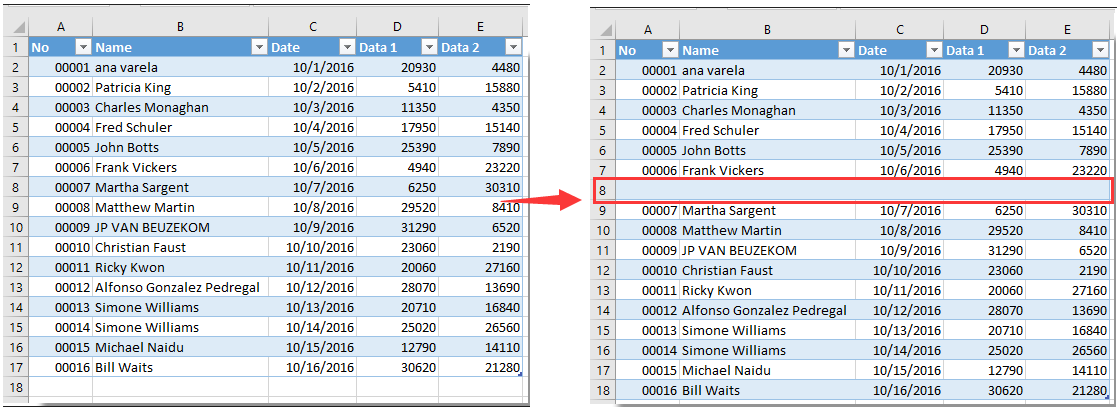

Sblocca la Magia di Excel con Kutools AI
- Esecuzione Intelligente: Esegui operazioni sulle celle, analizza i dati e crea grafici — tutto guidato da semplici comandi.
- Formule Personalizzate: Genera formule su misura per ottimizzare i tuoi flussi di lavoro.
- Codifica VBA: Scrivi e implementa codice VBA senza sforzo.
- Interpretazione delle Formule: Comprendi facilmente formule complesse.
- Traduzione del Testo: Superare le barriere linguistiche all'interno dei tuoi fogli di calcolo.
Articoli correlati:
- Come utilizzare il pulsante Comando per salvare il foglio di lavoro attivo come file PDF in Excel?
- Come formattare una cella per farla sembrare un pulsante 3D in Excel?
- Come nascondere o mostrare un pulsante Comando in base al valore di una cella specifica in Excel?
I migliori strumenti per la produttività in Office
Potenzia le tue competenze in Excel con Kutools per Excel e sperimenta un'efficienza mai vista prima. Kutools per Excel offre oltre300 funzionalità avanzate per aumentare la produttività e farti risparmiare tempo. Clicca qui per ottenere la funzione di cui hai più bisogno...
Office Tab porta le schede su Office e rende il tuo lavoro molto più semplice
- Abilita la modifica e lettura a schede in Word, Excel, PowerPoint, Publisher, Access, Visio e Project.
- Apri e crea più documenti in nuove schede della stessa finestra invece che in nuove finestre.
- Aumenta la produttività del50% e riduce centinaia di clic del mouse ogni giorno!
Tutti gli add-in Kutools. Un solo programma di installazione
La suite Kutools for Office include add-in per Excel, Word, Outlook & PowerPoint più Office Tab Pro, ideale per i team che lavorano su più app di Office.
- Suite tutto-in-uno — Add-in per Excel, Word, Outlook & PowerPoint + Office Tab Pro
- Un solo programma di installazione, una sola licenza — configurazione in pochi minuti (pronto per MSI)
- Funzionano meglio insieme — produttività ottimizzata su tutte le app Office
- Prova completa30 giorni — nessuna registrazione, nessuna carta di credito
- Massimo risparmio — costa meno rispetto all’acquisto singolo degli add-in