Come convertire i millisecondi in tempo in Excel?
Come sappiamo tutti, un secondo equivale a 1000 millisecondi tra le unità di tempo. In questo articolo, parlerò di come convertire i millisecondi nel formato hh:mm:ss in Excel.
Convertire i millisecondi in tempo hh:mm:ss con una formula
 Convertire i millisecondi in tempo hh:mm:ss con una formula
Convertire i millisecondi in tempo hh:mm:ss con una formula
Per convertire i millisecondi in tempo, la seguente formula può esserti utile:
Inserisci questa formula nella cella vuota in cui desideri ottenere il risultato:
=CONCATENA(TESTO(INT(A2/1000)/86400,"hh:mm:ss"),".",A2-(INT(A2/1000)*1000)), quindi trascina il quadratino di riempimento verso il basso fino alle celle in cui desideri applicare questa formula, e tutti i millisecondi nelle celle verranno convertiti in tempo, vedi screenshot:
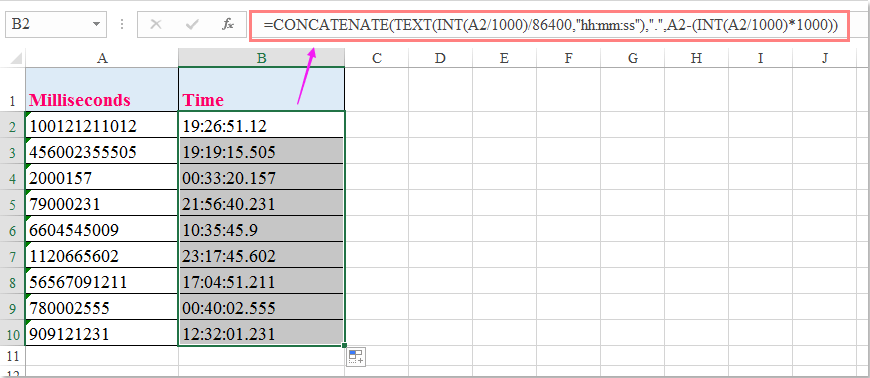

Sblocca la Magia di Excel con Kutools AI
- Esecuzione Intelligente: Esegui operazioni sulle celle, analizza i dati e crea grafici — tutto guidato da semplici comandi.
- Formule Personalizzate: Genera formule su misura per ottimizzare i tuoi flussi di lavoro.
- Codifica VBA: Scrivi e implementa codice VBA senza sforzo.
- Interpretazione delle Formule: Comprendi facilmente formule complesse.
- Traduzione del Testo: Superare le barriere linguistiche all'interno dei tuoi fogli di calcolo.
I migliori strumenti per la produttività in Office
Potenzia le tue competenze in Excel con Kutools per Excel e sperimenta un'efficienza mai vista prima. Kutools per Excel offre oltre300 funzionalità avanzate per aumentare la produttività e farti risparmiare tempo. Clicca qui per ottenere la funzione di cui hai più bisogno...
Office Tab porta le schede su Office e rende il tuo lavoro molto più semplice
- Abilita la modifica e lettura a schede in Word, Excel, PowerPoint, Publisher, Access, Visio e Project.
- Apri e crea più documenti in nuove schede della stessa finestra invece che in nuove finestre.
- Aumenta la produttività del50% e riduce centinaia di clic del mouse ogni giorno!
Tutti gli add-in Kutools. Un solo programma di installazione
La suite Kutools for Office include add-in per Excel, Word, Outlook & PowerPoint più Office Tab Pro, ideale per i team che lavorano su più app di Office.
- Suite tutto-in-uno — Add-in per Excel, Word, Outlook & PowerPoint + Office Tab Pro
- Un solo programma di installazione, una sola licenza — configurazione in pochi minuti (pronto per MSI)
- Funzionano meglio insieme — produttività ottimizzata su tutte le app Office
- Prova completa30 giorni — nessuna registrazione, nessuna carta di credito
- Massimo risparmio — costa meno rispetto all’acquisto singolo degli add-in