Come inserire il timestamp corrente quando i dati in un'altra cella cambiano in Excel?
Supponiamo che tu riceva un foglio di lavoro che richiede di modificare i dati in una certa colonna. E dopo aver modificato il foglio di lavoro, devi inserire il timestamp della modifica per far sapere agli altri quali celle sono state cambiate. Come gestirlo? Questo articolo ti mostrerà il metodo per inserire il timestamp corrente quando i dati in un'altra cella cambiano in Excel, come mostrato nello screenshot qui sotto.

Inserisci il timestamp corrente quando i dati in un'altra cella cambiano con il codice VBA
Inserisci il timestamp corrente quando i dati in un'altra cella cambiano con il codice VBA
Come mostrato nello screenshot qui sotto, devi popolare il timestamp nella colonna E se le celle corrispondenti nella colonna C vengono modificate. Procedi come segue.

1. Nel foglio di lavoro che devi modificare e contrassegnare con il timestamp, fai clic con il tasto destro sulla scheda del foglio e poi clicca su Visualizza Codice dal menu contestuale.
2. Quindi copia e incolla il seguente codice VBA nella finestra Codice della finestra Microsoft Visual Basic for Applications. Vedi screenshot:
Codice VBA: Inserisci il timestamp corrente quando i dati in un'altra cella cambiano
Private Sub Worksheet_Change(ByVal Target As Range)
'Updated by Extendoffice 20180830
Dim xCellColumn As Integer
Dim xTimeColumn As Integer
Dim xRow, xCol As Integer
Dim xDPRg, xRg As Range
xCellColumn = 3
xTimeColumn = 5
xRow = Target.Row
xCol = Target.Column
If Target.Text <> "" Then
If xCol = xCellColumn Then
Cells(xRow, xTimeColumn) = Now()
Else
On Error Resume Next
Set xDPRg = Target.Dependents
For Each xRg In xDPRg
If xRg.Column = xCellColumn Then
Cells(xRg.Row, xTimeColumn) = Now()
End If
Next
End If
End If
End SubNota: Nel codice, il numero 3 significa che stai per modificare i dati nella colonna C, e 5 indica che il timestamp verrà popolato nella colonna E. Modificali in base alle tue esigenze.

3. Premi i tasti Alt + Q per chiudere la finestra Microsoft Visual Basic for Applications.
Da adesso, quando si modificano i dati nella colonna C, il timestamp verrà popolato nelle celle corrispondenti nella colonna E come mostrato nello screenshot qui sotto.

Suggerimento. Selettore di data. Inserisci data l'utilità di Kutools per Excel ti aiuta a inserire rapidamente una data con un formato specifico in una cella selezionata.
Scarica e prova subito! (30-giorni di prova gratuita)
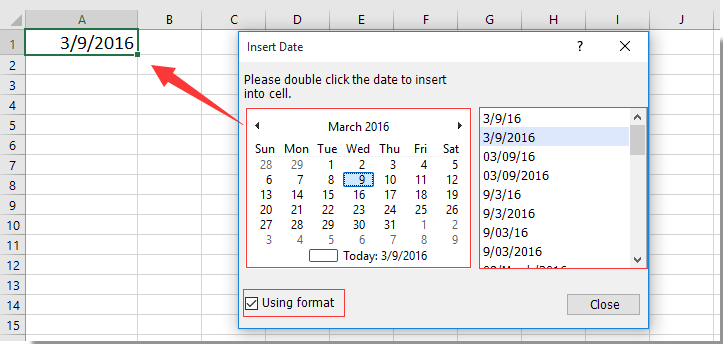
Articoli correlati:
- Come inserire o visualizzare l'ultimo timestamp salvato sul foglio di lavoro in Excel?
- Come inserire un timestamp in una cella specifica quando viene eseguita una macro in Excel?
I migliori strumenti per la produttività in Office
Potenzia le tue competenze in Excel con Kutools per Excel e sperimenta un'efficienza mai vista prima. Kutools per Excel offre oltre300 funzionalità avanzate per aumentare la produttività e farti risparmiare tempo. Clicca qui per ottenere la funzione di cui hai più bisogno...
Office Tab porta le schede su Office e rende il tuo lavoro molto più semplice
- Abilita la modifica e lettura a schede in Word, Excel, PowerPoint, Publisher, Access, Visio e Project.
- Apri e crea più documenti in nuove schede della stessa finestra invece che in nuove finestre.
- Aumenta la produttività del50% e riduce centinaia di clic del mouse ogni giorno!
Tutti gli add-in Kutools. Un solo programma di installazione
La suite Kutools for Office include add-in per Excel, Word, Outlook & PowerPoint più Office Tab Pro, ideale per i team che lavorano su più app di Office.
- Suite tutto-in-uno — Add-in per Excel, Word, Outlook & PowerPoint + Office Tab Pro
- Un solo programma di installazione, una sola licenza — configurazione in pochi minuti (pronto per MSI)
- Funzionano meglio insieme — produttività ottimizzata su tutte le app Office
- Prova completa30 giorni — nessuna registrazione, nessuna carta di credito
- Massimo risparmio — costa meno rispetto all’acquisto singolo degli add-in