Come estrarre solo numeri da stringhe di testo in Google Sheets?
Se desideri estrarre solo numeri da una lista di stringhe di testo per ottenere il risultato mostrato nello screenshot seguente, come potresti realizzare questa operazione in Google Sheets?
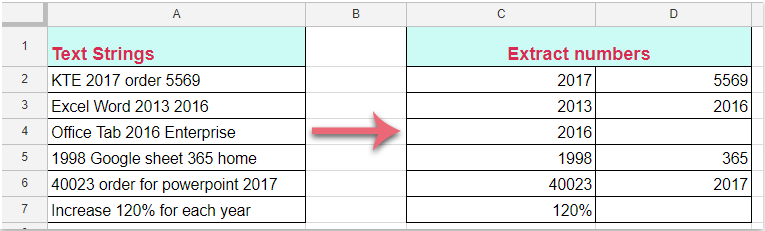
Estrai solo numeri da stringhe di testo in Google Sheets con una formula
Estrai solo numeri da stringhe di testo in Google Sheets con una formula
La seguente formula può aiutarti a completare questo lavoro, procedi come segue:
1. Inserisci questa formula: =SPLIT( LOWER(A2) ; "abcdefghijklmnopqrstuvwxyz " ) in una cella vuota dove desideri estrarre solo i numeri, quindi premi il tasto Invio; tutti i numeri nella cella A2 verranno estratti immediatamente, vedi screenshot:
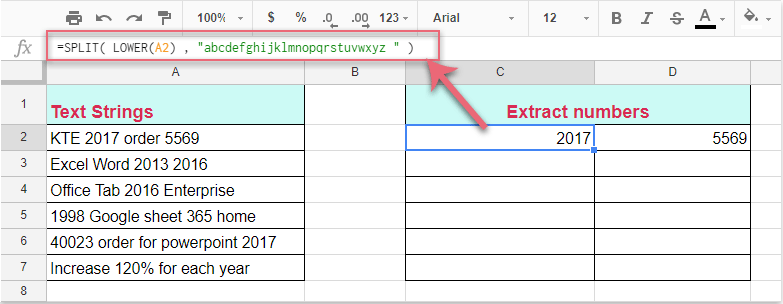
2. Quindi seleziona la cella con la formula e trascina il quadratino di riempimento verso il basso fino alle celle in cui desideri applicare questa formula, e tutti i numeri verranno estratti da ogni cella come mostrato nello screenshot seguente:
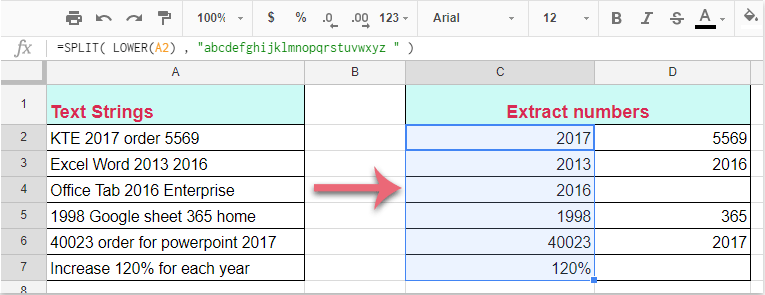

Sblocca la Magia di Excel con Kutools AI
- Esecuzione Intelligente: Esegui operazioni sulle celle, analizza i dati e crea grafici — tutto guidato da semplici comandi.
- Formule Personalizzate: Genera formule su misura per ottimizzare i tuoi flussi di lavoro.
- Codifica VBA: Scrivi e implementa codice VBA senza sforzo.
- Interpretazione delle Formule: Comprendi facilmente formule complesse.
- Traduzione del Testo: Superare le barriere linguistiche all'interno dei tuoi fogli di calcolo.
I migliori strumenti per la produttività in Office
Potenzia le tue competenze in Excel con Kutools per Excel e sperimenta un'efficienza mai vista prima. Kutools per Excel offre oltre300 funzionalità avanzate per aumentare la produttività e farti risparmiare tempo. Clicca qui per ottenere la funzione di cui hai più bisogno...
Office Tab porta le schede su Office e rende il tuo lavoro molto più semplice
- Abilita la modifica e lettura a schede in Word, Excel, PowerPoint, Publisher, Access, Visio e Project.
- Apri e crea più documenti in nuove schede della stessa finestra invece che in nuove finestre.
- Aumenta la produttività del50% e riduce centinaia di clic del mouse ogni giorno!
Tutti gli add-in Kutools. Un solo programma di installazione
La suite Kutools for Office include add-in per Excel, Word, Outlook & PowerPoint più Office Tab Pro, ideale per i team che lavorano su più app di Office.
- Suite tutto-in-uno — Add-in per Excel, Word, Outlook & PowerPoint + Office Tab Pro
- Un solo programma di installazione, una sola licenza — configurazione in pochi minuti (pronto per MSI)
- Funzionano meglio insieme — produttività ottimizzata su tutte le app Office
- Prova completa30 giorni — nessuna registrazione, nessuna carta di credito
- Massimo risparmio — costa meno rispetto all’acquisto singolo degli add-in