Come impostare il colore di una cella uguale a quello di un'altra cella in Excel?
Se desideri abbinare il colore di una cella a quello di un'altra, un metodo descritto in questo articolo può aiutarti.
Imposta il colore di una cella uguale a quello di un'altra cella con il codice VBA
Imposta il colore di una cella uguale a quello di un'altra cella con il codice VBA
Il seguente metodo VBA può aiutarti a impostare il colore di una cella uguale a quello di un'altra in Excel. Procedi come segue.
1. Nel foglio di lavoro in cui devi abbinare il colore di due celle, fai clic con il tasto destro sulla scheda del foglio e poi clicca su Visualizza Codice dal menu contestuale. Vedi screenshot:
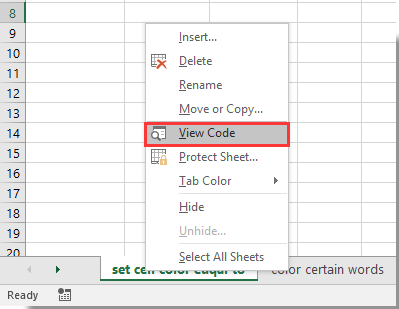
2. Nella finestra di Microsoft Visual Basic for Applications che si apre, devi copiare e incollare il codice VBA nella finestra del Codice.
Codice VBA: Imposta il colore di una cella uguale a quello di un'altra cella
Private Sub Worksheet_SelectionChange(ByVal Target As Range)
Me.Range("C1").Interior.Color = Me.Range("A1").Interior.Color
End SubNota: Nel codice, A1 è la cella che contiene il colore di riempimento che verrà abbinato a C1. Modificali in base alle tue esigenze.
Successivamente, la cella C1 viene riempita con lo stesso colore della cella A1, come mostrato nello screenshot sottostante.
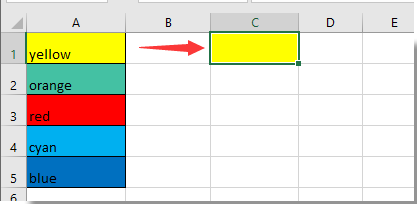
Da ora in poi, quando il colore di riempimento in A1 cambia, C1 verrà automaticamente abbinata allo stesso colore.

Sblocca la Magia di Excel con Kutools AI
- Esecuzione Intelligente: Esegui operazioni sulle celle, analizza i dati e crea grafici — tutto guidato da semplici comandi.
- Formule Personalizzate: Genera formule su misura per ottimizzare i tuoi flussi di lavoro.
- Codifica VBA: Scrivi e implementa codice VBA senza sforzo.
- Interpretazione delle Formule: Comprendi facilmente formule complesse.
- Traduzione del Testo: Superare le barriere linguistiche all'interno dei tuoi fogli di calcolo.
Articoli correlati:
- Come rendere il nome della scheda uguale al valore di una cella in Excel?
- Come cambiare il valore in base al colore della cella in Excel?
- Come cambiare il colore della cella quando questa viene cliccata o selezionata in Excel?
I migliori strumenti per la produttività in Office
Potenzia le tue competenze in Excel con Kutools per Excel e sperimenta un'efficienza mai vista prima. Kutools per Excel offre oltre300 funzionalità avanzate per aumentare la produttività e farti risparmiare tempo. Clicca qui per ottenere la funzione di cui hai più bisogno...
Office Tab porta le schede su Office e rende il tuo lavoro molto più semplice
- Abilita la modifica e lettura a schede in Word, Excel, PowerPoint, Publisher, Access, Visio e Project.
- Apri e crea più documenti in nuove schede della stessa finestra invece che in nuove finestre.
- Aumenta la produttività del50% e riduce centinaia di clic del mouse ogni giorno!
Tutti gli add-in Kutools. Un solo programma di installazione
La suite Kutools for Office include add-in per Excel, Word, Outlook & PowerPoint più Office Tab Pro, ideale per i team che lavorano su più app di Office.
- Suite tutto-in-uno — Add-in per Excel, Word, Outlook & PowerPoint + Office Tab Pro
- Un solo programma di installazione, una sola licenza — configurazione in pochi minuti (pronto per MSI)
- Funzionano meglio insieme — produttività ottimizzata su tutte le app Office
- Prova completa30 giorni — nessuna registrazione, nessuna carta di credito
- Massimo risparmio — costa meno rispetto all’acquisto singolo degli add-in