Come inviare un'email da Excel con un collegamento ipertestuale nel corpo dell'email?
In molti scenari lavorativi, potrebbe essere necessario inviare email direttamente da Excel e, in alcuni casi, si desidera includere collegamenti ipertestuali cliccabili all'interno del corpo dell'email. Ad esempio, si potrebbe voler consentire ai destinatari di accedere a file, visitare siti web o aprire altri documenti rilevanti direttamente dall'email. Questo può essere fatto in Excel attraverso diversi metodi pratici, tra cui l'automazione VBA, le funzionalità di collegamento ipertestuale incorporate di Excel e l'uso di formule. Ogni metodo ha punti di forza distinti ed è adatto per diversi casi d'uso – che si preferisca l'automazione, la personalizzazione manuale o la generazione di collegamenti guidati dal foglio di calcolo. In questa guida presentiamo diversi approcci per inserire collegamenti ipertestuali nel corpo di un'email inviata da Excel e discutiamo il valore applicativo e le considerazioni per ciascun metodo.
- Inserisci collegamento ipertestuale nel corpo dell'email con codice VBA
- Genera collegamenti mailto utilizzando la formula HYPERLINK di Excel
Inserisci collegamento ipertestuale nel corpo dell'email con codice VBA
Questo metodo è pensato per gli utenti che devono inviare email con collegamenti ipertestuali incorporati direttamente nel corpo del messaggio, utilizzando Outlook come client di invio. L'utilizzo di VBA consente di comporre e personalizzare automaticamente le email direttamente da Excel, incorporando qualsiasi collegamento ipertestuale o testo formattato desiderato nel corpo. Questo è particolarmente utile per l'invio in batch, l'automazione dei flussi di lavoro o situazioni in cui è necessario includere testo modello e valori dinamici dal tuo foglio di lavoro.
1. Apri il tuo file di lavoro, quindi premi Alt + F11 per accedere alla finestra di Microsoft Visual Basic for Applications.
2. Nell'editor di Visual Basic, vai su Inserisci > Modulo e incolla il seguente codice VBA nell'editor del modulo.
Codice VBA: Inserisci collegamento ipertestuale nel corpo dell'email
Sub EmailHyperlink()
'updated by Extendoffice 20190815
Dim xOtl As Object
Dim xOtlMail As Object
Dim xStrBody As String
xStrBody = "Hi there:" & "<br>" _
& "Please click " & "<a href="/ & "http://www.extendoffice.com"">Here</a> to open the page" & "<br>" _
& "Thank you."
On Error Resume Next
Set xOtl = CreateObject("Outlook.Application")
Set xOtlMail = xOtl.CreateItem(olMailItem)
With xOtlMail
.To = "Email Address"
.CC = "Email Address "
.BCC = " Email Address "
.Subject = "Subject line"
.HTMLBody = .HTMLBody & xStrBody
.Display
End With
Set xOtl = Nothing
Set xOtlMail = Nothing
End Sub
Note:
- Modifica il collegamento ipertestuale e il testo del corpo nella riga xStrBody in base alle tue esigenze. Qui viene utilizzato il tag HTML
<a href="/"></a>– ricorda di verificare il tuo collegamento e il testo visibile. - Sostituisci “Indirizzo Email” nei campi .A, .CC e .BCC con gli indirizzi email effettivi dei destinatari. Puoi omettere i campi CC/BCC se non necessari (eliminandoli o commentandoli).
- Aggiorna “Oggetto dell'email” nella riga .Oggetto per riflettere l'oggetto desiderato della tua email.
- Assicurati che Microsoft Outlook sia installato e accessibile prima di eseguire questa macro.
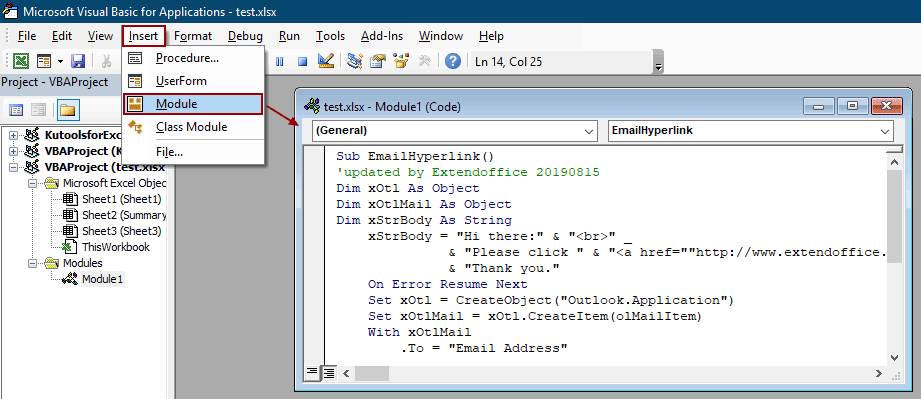
3. Dopo aver modificato il codice, premi F5 per eseguirlo. Si aprirà una nuova finestra di posta in Outlook, precompilata con i campi specificati e il tuo collegamento ipertestuale incorporato nel corpo. Rivedi il messaggio e fai clic su Invia per spedirlo.
Suggerimento: Se incontri avvisi di sicurezza in Outlook, verifica di avere l'autorizzazione per inviare email tramite codice e che le impostazioni di sicurezza delle macro consentano l'esecuzione. Per ottenere i migliori risultati, esegui sempre un test con un messaggio di prova prima di automatizzare l'invio a un pubblico più ampio.
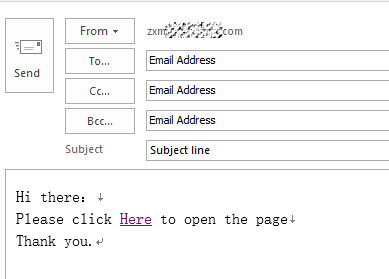
Vantaggi: Supporta email HTML personalizzabili con collegamenti ipertestuali incorporati e invio automatizzato. L'automazione può far risparmiare molto tempo per messaggi ricorrenti o in blocco.
Svantaggi: Richiede Outlook e potrebbe essere necessario regolare le impostazioni di sicurezza delle macro. Non ideale per utenti non familiari con VBA.
Genera collegamenti mailto utilizzando la formula HYPERLINK di Excel
Questo approccio utilizza la funzione HYPERLINK di Excel per creare collegamenti cliccabili all'interno di un foglio di lavoro. Cliccando questi collegamenti si avvia il client di posta elettronica predefinito (come Outlook o Mail) per comporre un messaggio precompilato. Con questo metodo, puoi predefinire il destinatario, l'oggetto, il contenuto del corpo e persino collegamenti aggiuntivi, fornendo un punto di partenza rapido per la creazione dei messaggi – sebbene l'invio richieda ancora l'intervento manuale dell'utente.
Questo è adatto se vuoi fornire collegamenti modello per altri utenti o semplificare le attività ripetitive di invio di email senza automazione. È possibile combinare questo approccio con i dati del foglio di lavoro per creare modelli di email dinamici per diversi utenti.
1. Seleziona la cella dove vuoi posizionare il collegamento ipertestuale mailto, ad esempio B2.
=HYPERLINK("mailto:someone@example.com?subject=Test Subject&body=Please review this link: https://www.example.com","Send Email")2. Dopo aver inserito la formula, premendo Invio la cella diventerà un collegamento cliccabile. Cliccando sul collegamento si aprirà l'applicazione di posta predefinita con i campi A, Oggetto e Corpo compilati in base al contenuto della tua formula. È possibile adattare ulteriormente la formula con riferimenti alle celle per messaggi dinamici.
- Ad esempio, per utilizzare i valori dalla cella A2 per il destinatario e dalla cella B2 per il collegamento:
=HYPERLINK("mailto:"&A2&"?subject=Hello&body=Please visit: "&B2, "Email User")
Vantaggi: Facile da implementare, non richiede programmazione e supporta contenuti dinamici. Flessibile per set di dati o per generare molti collegamenti contemporaneamente.
Svantaggi: Non automatizza l'invio – l'utente deve comunque rivedere e inviare manualmente ogni email. La lunghezza del corpo dell'email è limitata dal protocollo mailto; corpi lunghi o formattati possono essere troncati o visualizzati male.

Sblocca la Magia di Excel con Kutools AI
- Esecuzione Intelligente: Esegui operazioni sulle celle, analizza i dati e crea grafici — tutto guidato da semplici comandi.
- Formule Personalizzate: Genera formule su misura per ottimizzare i tuoi flussi di lavoro.
- Codifica VBA: Scrivi e implementa codice VBA senza sforzo.
- Interpretazione delle Formule: Comprendi facilmente formule complesse.
- Traduzione del Testo: Superare le barriere linguistiche all'interno dei tuoi fogli di calcolo.
Articoli correlati
Invia automaticamente email in base al valore della cella in Excel
Supponendo che tu voglia inviare un'email tramite Outlook a un certo destinatario in base a un valore specifico della cella in Excel. Ad esempio, quando il valore della cella D7 in un foglio di lavoro è maggiore di 200, viene creata automaticamente un'email. Questo articolo introduce un metodo VBA per risolvere rapidamente questo problema.
Invia un'email se si fa clic su un pulsante in Excel
Supponiamo che tu debba inviare un'email tramite Outlook facendo clic su un pulsante in un foglio di lavoro Excel, come fare? Questo articolo introdurrà dettagliatamente un metodo VBA per realizzarlo.
Invia un'email se la data di scadenza è stata raggiunta in Excel
Supponendo che la data di scadenza nella colonna C sia minore o uguale a 7 giorni (la data corrente è 13/9/2017), invia un promemoria via email al destinatario specificato nella colonna A con il contenuto specificato nella colonna B. Come si può realizzare? Il metodo in questo articolo può aiutarti.
I migliori strumenti per la produttività in Office
Potenzia le tue competenze in Excel con Kutools per Excel e sperimenta un'efficienza mai vista prima. Kutools per Excel offre oltre300 funzionalità avanzate per aumentare la produttività e farti risparmiare tempo. Clicca qui per ottenere la funzione di cui hai più bisogno...
Office Tab porta le schede su Office e rende il tuo lavoro molto più semplice
- Abilita la modifica e lettura a schede in Word, Excel, PowerPoint, Publisher, Access, Visio e Project.
- Apri e crea più documenti in nuove schede della stessa finestra invece che in nuove finestre.
- Aumenta la produttività del50% e riduce centinaia di clic del mouse ogni giorno!
Tutti gli add-in Kutools. Un solo programma di installazione
La suite Kutools for Office include add-in per Excel, Word, Outlook & PowerPoint più Office Tab Pro, ideale per i team che lavorano su più app di Office.
- Suite tutto-in-uno — Add-in per Excel, Word, Outlook & PowerPoint + Office Tab Pro
- Un solo programma di installazione, una sola licenza — configurazione in pochi minuti (pronto per MSI)
- Funzionano meglio insieme — produttività ottimizzata su tutte le app Office
- Prova completa30 giorni — nessuna registrazione, nessuna carta di credito
- Massimo risparmio — costa meno rispetto all’acquisto singolo degli add-in