Come inserire rapidamente un commento in più celle in Excel?
In un foglio di lavoro, inserire un commento in una cella è molto facile, ma quando vuoi inserire lo stesso commento in più celle contemporaneamente, come potresti fare?
Inserisci un commento in più celle con la funzione Incolla speciale
Inserisci un commento in più celle con il codice VBA
Inserisci un commento in più celle con la funzione Incolla speciale
In Excel, non esiste un modo per inserire più commenti contemporaneamente. Tuttavia, puoi copiare un commento in più celle come segue:
1. Inserisci il tuo commento in una cella.
2. Seleziona la cella del commento e premi i tasti Ctrl + C per copiarla.
3. Quindi seleziona e fai clic con il tasto destro sull'intervallo in cui desideri inserire il commento in batch, seleziona Incolla speciale > Incolla speciale dal menu contestuale. Vedi screenshot:

4. Nella finestra di dialogo Incolla speciale, seleziona l'opzione Commenti e poi clicca sul pulsante OK. Vedi screenshot:

I commenti uguali vengono quindi inseriti immediatamente in tutte le celle selezionate.

Nota: Questo metodo inserirà gli stessi commenti in tutte le celle selezionate. Se desideri inserire gli stessi commenti solo nelle celle visibili di un elenco filtrato, prova il seguente metodo VBA.

Sblocca la Magia di Excel con Kutools AI
- Esecuzione Intelligente: Esegui operazioni sulle celle, analizza i dati e crea grafici — tutto guidato da semplici comandi.
- Formule Personalizzate: Genera formule su misura per ottimizzare i tuoi flussi di lavoro.
- Codifica VBA: Scrivi e implementa codice VBA senza sforzo.
- Interpretazione delle Formule: Comprendi facilmente formule complesse.
- Traduzione del Testo: Superare le barriere linguistiche all'interno dei tuoi fogli di calcolo.
Inserisci un commento in più celle con il codice VBA
Supponendo che tu abbia un elenco filtrato come mostrato nello screenshot sottostante. E vuoi aggiungere commenti in batch a tutte le celle visibili. Procedi come segue.
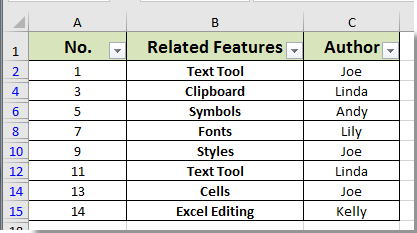
1. Premi insieme i tasti Alt + F11 per aprire la finestra Microsoft Visual Basic for Applications.
2. Nella finestra Microsoft Visual Basic for Applications, clicca su Inserisci > Modulo, e inserisci il seguente codice nel Modulo:
VBA: Inserimento in batch di commenti in più celle (solo celle visibili nell'elenco filtrato)
Sub InsertCommentsSelection()
Dim xRg As Range
Dim xRgEach As Range
Dim xAddress As String
Dim xText As String
On Error Resume Next
xAddress = ActiveWindow.RangeSelection.Address
Set xRg = Application.InputBox("Please select a range:", "Kutools For Excel", xAddress, , , , , 8)
If xRg Is Nothing Then Exit Sub
If xRg.Count > 1 Then
Set xRg = xRg.SpecialCells(xlCellTypeVisible)
End If
xRg.Select
xText = InputBox("Enter Comment to Add" & vbCrLf & "Comment will be added to all cells in Selection: ", "Kutools For Excel")
If xText = "" Then
MsgBox "No comment added", vbInformation, "Kutools For Excel"
Exit Sub
End If
For Each xRgEach In xRg
With xRgEach
.ClearComments
.AddComment
.Comment.Text Text:=xText
End With
Next xRgEach
End Sub3. Premi il tasto F5 per eseguire il codice. Nella prima finestra di dialogo Kutools per Excel che appare, seleziona l'intervallo filtrato a cui desideri aggiungere commenti, e poi clicca sul pulsante OK. Vedi screenshot:
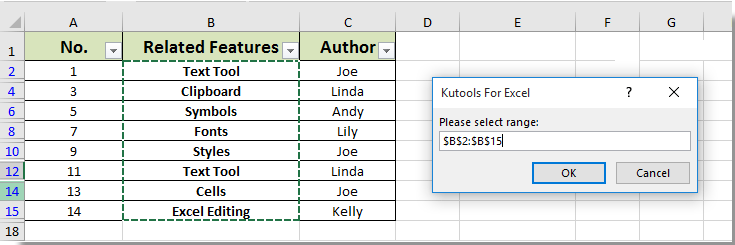
4. Poi appare un'altra finestra di dialogo Kutools per Excel, inserisci il tuo commento nella casella di testo, e poi clicca sul pulsante OK.

Ora i commenti sono inseriti solo in tutte le celle visibili dell'elenco filtrato selezionato come mostrato nello screenshot sottostante:
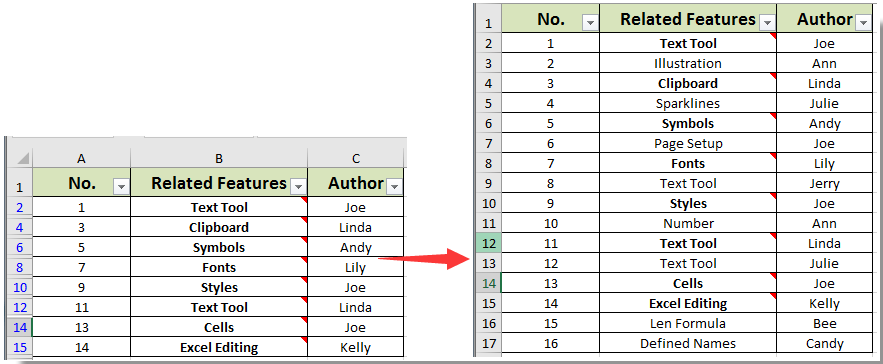
I migliori strumenti per la produttività in Office
Potenzia le tue competenze in Excel con Kutools per Excel e sperimenta un'efficienza mai vista prima. Kutools per Excel offre oltre300 funzionalità avanzate per aumentare la produttività e farti risparmiare tempo. Clicca qui per ottenere la funzione di cui hai più bisogno...
Office Tab porta le schede su Office e rende il tuo lavoro molto più semplice
- Abilita la modifica e lettura a schede in Word, Excel, PowerPoint, Publisher, Access, Visio e Project.
- Apri e crea più documenti in nuove schede della stessa finestra invece che in nuove finestre.
- Aumenta la produttività del50% e riduce centinaia di clic del mouse ogni giorno!
Tutti gli add-in Kutools. Un solo programma di installazione
La suite Kutools for Office include add-in per Excel, Word, Outlook & PowerPoint più Office Tab Pro, ideale per i team che lavorano su più app di Office.
- Suite tutto-in-uno — Add-in per Excel, Word, Outlook & PowerPoint + Office Tab Pro
- Un solo programma di installazione, una sola licenza — configurazione in pochi minuti (pronto per MSI)
- Funzionano meglio insieme — produttività ottimizzata su tutte le app Office
- Prova completa30 giorni — nessuna registrazione, nessuna carta di credito
- Massimo risparmio — costa meno rispetto all’acquisto singolo degli add-in