Come importare ed esportare le firme in Microsoft Outlook?
Immagina di dover passare a un nuovo computer al lavoro. Normalmente, è necessario configurare nuovamente Microsoft Outlook sul nuovo computer, incluse le firme. Creare le firme una per una può essere noioso. In realtà, c'è un trucco per importare le firme speciali con loghi, immagini e collegamenti ipertestuali che hai creato sul vecchio computer. Ti mostreremo come importare ed esportare facilmente le firme speciali in Microsoft Outlook.
Esporta le firme da Microsoft Outlook
Le firme in Microsoft Outlook si trovano in una cartella chiamata "Signatures". Apri questa cartella e potrai copiare o tagliare facilmente le firme.
1. Apri una cartella e inserisci "%userprofile%\AppData\Roaming\Microsoft\Signatures" nella barra degli indirizzi in alto, quindi premi il tasto Invio. Vedi lo screenshot seguente:

Nella cartella Signatures, vedrai che ogni firma corrisponde a tre file e una cartella: un documento HTML, un documento in formato Rich Text, un documento di testo e una cartella di file. Vedi lo screenshot seguente.

2. Nella cartella Signatures, seleziona e copia o taglia i tre documenti corrispondenti e la cartella di file di ogni firma che desideri esportare.
3. Incolla i documenti e le cartelle copiate in una cartella di destinazione che puoi trovare facilmente in seguito.
Aggiungi automaticamente testo e data/ora attuale/timestamp/fuso orario all'oggetto o alla firma in Outlook
Fornito da Kutools per Outlook.

Importa firme in Microsoft Outlook
Questa sezione ti mostrerà come importare facilmente le firme nel tuo Microsoft Outlook.
1. Apri una cartella e inserisci "%userprofile%\AppData\Roaming\Microsoft\Signatures" nella barra degli indirizzi in alto, quindi premi il tasto Invio. Vedi lo screenshot seguente:

2. Copia le firme che hai esportato prima.
Nota: Ogni firma include tre documenti e una cartella di file.
3. Incolla le firme esportate nella cartella Signatures:
A. Nella cartella Signatures, fai clic destro su un punto vuoto e seleziona "Incolla" dal menu contestuale.
B. Puoi anche incollare premendo contemporaneamente i tasti Ctrl e V.
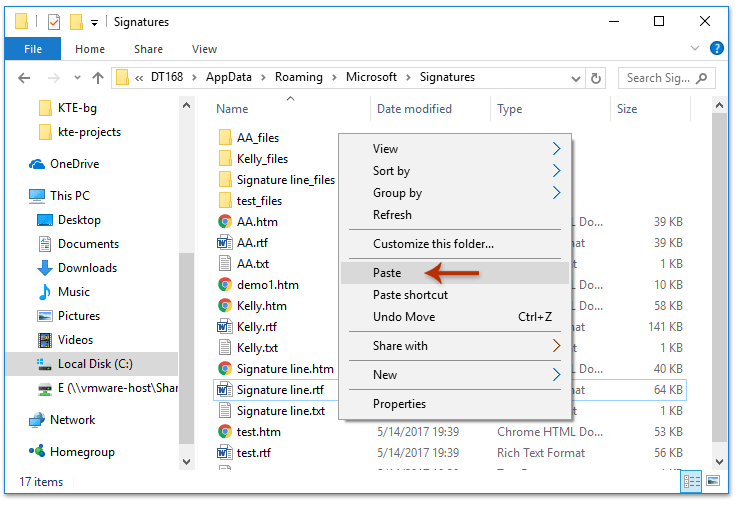
Quindi entra in una finestra di messaggio in Microsoft Outlook e vedrai tutte le firme importate facendo clic su "Inserisci" > "Firma" nella finestra del messaggio.

Demo: importa ed esporta firme di Outlook
Esplora la scheda Kutools / Kutools Plus in questo video – ricca di funzionalità potenti, tra cui strumenti AI gratuiti! Prova tutte le funzionalità gratuitamente per 30 giorni senza limitazioni!
Articolo correlato
Come aggiungere collegamenti ipertestuali alla firma nelle email in Outlook?
Come aggiungere immagine / logo alla firma nelle email in Outlook?
I migliori strumenti per la produttività in Office
Ultime notizie: Kutools per Outlook lancia la versione gratuita!
Scopri il nuovissimo Kutools per Outlook con oltre100 funzionalità straordinarie! Clicca per scaricare ora!
📧 Automazione Email: Risposta automatica (disponibile per POP e IMAP) / Programma invio Email / CC/BCC automatico tramite Regola durante l’invio delle Email / Inoltro automatico (Regola avanzata) / Aggiungi Saluto automaticamente / Dividi automaticamente Email multi-destinatario in messaggi singoli ...
📨 Gestione Email: Richiama Email / Blocca Email fraudulent (tramite Oggetto e altri parametri) / Elimina Email Duplicato / Ricerca Avanzata / Organizza cartelle ...
📁 Allegati Pro: Salva in Batch / Distacca in Batch / Comprimi in Batch / Salvataggio automatico / Distacca automaticamente / Auto Comprimi ...
🌟 Magia Interfaccia: 😊Più emoji belle e divertenti / Notifiche per le email importanti in arrivo / Riduci Outlook al posto di chiuderlo ...
👍 Funzioni rapide: Rispondi a Tutti con Allegati / Email Anti-Phishing / 🕘Mostra il fuso orario del mittente ...
👩🏼🤝👩🏻 Contatti & Calendario: Aggiungi in Batch contatti dalle Email selezionate / Dividi un Gruppo di Contatti in Gruppi singoli / Rimuovi promemoria di compleanno ...
Utilizza Kutools nella lingua che preferisci – supporta Inglese, Spagnolo, Tedesco, Francese, Cinese e oltre40 altre!


🚀 Download con un solo clic — Ottieni tutti gli Add-in per Office
Consigliato: Kutools per Office (5-in-1)
Un solo clic per scaricare cinque installatori contemporaneamente — Kutools per Excel, Outlook, Word, PowerPoint e Office Tab Pro. Clicca per scaricare ora!
- ✅ Comodità con un solo clic: scarica tutti e cinque i pacchetti di installazione in una sola azione.
- 🚀 Pronto per qualsiasi attività Office: installa i componenti aggiuntivi necessari, quando ti servono.
- 🧰 Inclusi: Kutools per Excel / Kutools per Outlook / Kutools per Word / Office Tab Pro / Kutools per PowerPoint