Outlook: Promemoria automatico quando si dimenticano gli allegati nei messaggi
Potresti avere mal di testa per aver dimenticato di aggiungere gli allegati, ma ricorda ai destinatari di controllare gli allegati nel corpo del messaggio email. Qui introdurremo due trucchi su come ricordarti automaticamente quando invii un messaggio email che potrebbe mancare di allegati in Microsoft Outlook.
Promemoria automatico quando si dimenticano gli allegati in Outlook 2013/2016
Ricorda automaticamente quando ti dimentichi degli allegati con uno strumento fantastico in Outlook 👍 (Tutte le versioni supportate)
Promemoria automatico quando si dimenticano gli allegati in Outlook 2007 e 2010
Promemoria automatico quando si dimenticano gli allegati in Outlook 2013/2016
Microsoft Outlook 2013 supporta la funzione di avvisarti automaticamente quando invii un messaggio email che potrebbe mancare di allegati.
Passo 1: Clicca su "File" > "Opzioni".
Passo 2: Nella finestra di dialogo Opzioni di Outlook, clicca su "Posta" nella barra a sinistra.
Passo 3: Vai alla sezione "Invia messaggi", e mantieni selezionata l'opzione "Avvisami quando invio un messaggio che potrebbe mancare di un allegato."

Passo 4: Clicca sul pulsante "OK" per uscire da questa finestra di dialogo.
Quindi Microsoft Outlook 2013 o 2016 ti avviserà automaticamente se potresti dimenticare gli allegati.
Ad esempio, inserisci il testo “per favore controlla gli allegati”, “visualizza gli allegati”, ecc. nel corpo del tuo messaggio, ma non inserire gli allegati nel campo "Allegati". Quando clicchi sul pulsante "Invia", apparirà una finestra di avviso che ti dice che potresti aver dimenticato di allegare un file. Vedi la seguente schermata:

Ricorda automaticamente quando ti dimentichi degli allegati con uno strumento fantastico in Outlook 👍(Tutte le versioni supportate)
La funzionalità '"Avvisami quando invio un messaggio che manca di allegati"' in "Kutools per Outlook" offre una soluzione personalizzabile per assicurarti di non dimenticare mai un allegato. Puoi specificare parole chiave che, quando rilevate in un'email senza allegato, attivano un promemoria prima dell'invio. Questo approccio personalizzato fornisce un'alternativa robusta all'opzione nativa di Outlook "Avvisami quando invio un messaggio che manca di allegati", che a volte non riesce ad avvisare efficacemente gli utenti. Utilizzando Kutools, assicuri che le tue comunicazioni siano sempre complete e professionali.
Passo 1. Abilita la funzione 'Avvisami quando invio un messaggio che manca di allegati'
1. Dopo aver scaricato e installato Kutools per Outlook, clicca su "Kutools Plus" > "Più opzioni" > "Avvisami quando invio un messaggio che manca di allegati".
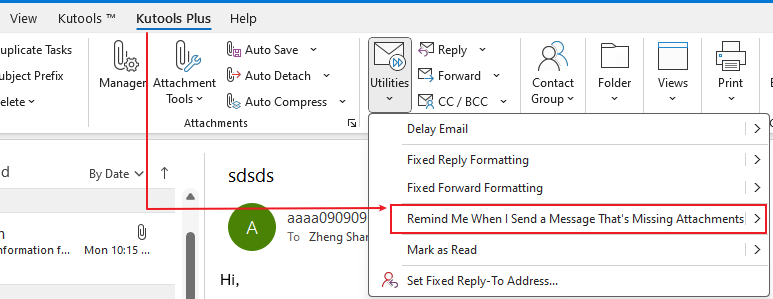
Passo 2: Crea parole chiave personalizzate per il promemoria
- Nella finestra di dialogo "Avvisami prima dell'invio", clicca il pulsante "Aggiungi".
- Inserisci la parola chiave nella casella di testo "Parole chiave".
- Clicca "OK".
- Clicca "OK".
- Clicca "Sì" per abilitare il promemoria.
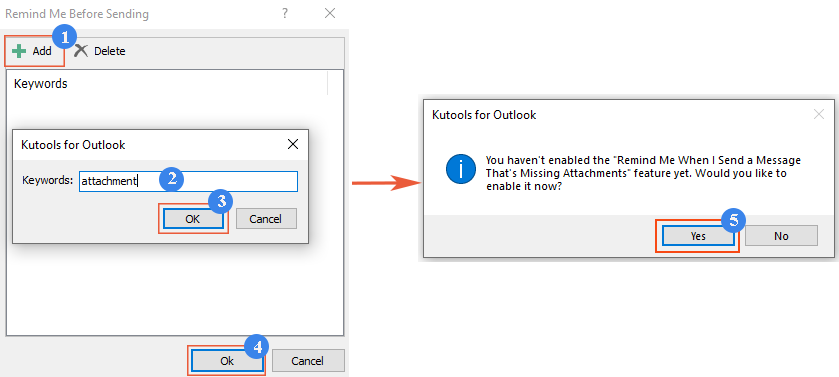
Risultato
Ogni volta che componi un'email che contiene parole chiave specificate nel soggetto o nel corpo ma ti dimentichi di allegare un file, apparirà una finestra di avviso non appena clicchi sul pulsante 'Invia', ricordandoti di aggiungere un allegato.

Promemoria automatico quando si dimenticano gli allegati in Outlook 2007 e 2010
Microsoft Outlook 2007 e 2010 non supportano l'avviso automatico se potresti dimenticare gli allegati. Una macro VBA può aiutarti a realizzarlo.
Passo 1: Premi i tasti "Alt" + "F11" per aprire la finestra "Microsoft Visual Basic for Applications".
Passo 2: Espandi Progetto 1 nella barra a sinistra e fai doppio clic su "ThisOutlookSession" per aprirlo.

Passo 3: Incolla il seguente codice nella finestra "ThisOutlookSession".
VBA: Avviso se non inserisci l'allegato
Private Sub Application_ItemSend(ByVal Item As Object, Cancel As Boolean)
Dim retMB As Variant
Dim strBody As String
Dim iIndex As Long
On Error GoTo handleError
iIndex = InStr(Item.Body, "attach")
If iIndex > 0 And Item.Attachments.Count = 0 Then
retMB = MsgBox("You may have forgotten to attach a file." & vbCrLf & vbCrLf & "Do you still want to continue?", vbQuestion + vbYesNo + vbMsgBoxSetForeground)
If retMB = vbNo Then Cancel = True
End If
handleError:
If Err.Number <> 0 Then
MsgBox "Outlook Attachment Alert Error: " & Err.Description, vbExclamation, "Outlook Attachment Alertr Error"
End If
End SubPasso 4: Clicca sul pulsante "Salva" sulla barra degli strumenti.
Da ora in poi, se aggiungi il testo "allegato" nel corpo del messaggio ma non alleghi file, il promemoria di avviso apparirà per dirti che potresti aver dimenticato di allegare un file quando clicchi sul pulsante "Invia". Vedi la schermata:

I migliori strumenti per la produttività in Office
Ultime notizie: Kutools per Outlook lancia la versione gratuita!
Scopri il nuovissimo Kutools per Outlook con oltre100 funzionalità straordinarie! Clicca per scaricare ora!
📧 Automazione Email: Risposta automatica (disponibile per POP e IMAP) / Programma invio Email / CC/BCC automatico tramite Regola durante l’invio delle Email / Inoltro automatico (Regola avanzata) / Aggiungi Saluto automaticamente / Dividi automaticamente Email multi-destinatario in messaggi singoli ...
📨 Gestione Email: Richiama Email / Blocca Email fraudulent (tramite Oggetto e altri parametri) / Elimina Email Duplicato / Ricerca Avanzata / Organizza cartelle ...
📁 Allegati Pro: Salva in Batch / Distacca in Batch / Comprimi in Batch / Salvataggio automatico / Distacca automaticamente / Auto Comprimi ...
🌟 Magia Interfaccia: 😊Più emoji belle e divertenti / Notifiche per le email importanti in arrivo / Riduci Outlook al posto di chiuderlo ...
👍 Funzioni rapide: Rispondi a Tutti con Allegati / Email Anti-Phishing / 🕘Mostra il fuso orario del mittente ...
👩🏼🤝👩🏻 Contatti & Calendario: Aggiungi in Batch contatti dalle Email selezionate / Dividi un Gruppo di Contatti in Gruppi singoli / Rimuovi promemoria di compleanno ...
Utilizza Kutools nella lingua che preferisci – supporta Inglese, Spagnolo, Tedesco, Francese, Cinese e oltre40 altre!


🚀 Download con un solo clic — Ottieni tutti gli Add-in per Office
Consigliato: Kutools per Office (5-in-1)
Un solo clic per scaricare cinque installatori contemporaneamente — Kutools per Excel, Outlook, Word, PowerPoint e Office Tab Pro. Clicca per scaricare ora!
- ✅ Comodità con un solo clic: scarica tutti e cinque i pacchetti di installazione in una sola azione.
- 🚀 Pronto per qualsiasi attività Office: installa i componenti aggiuntivi necessari, quando ti servono.
- 🧰 Inclusi: Kutools per Excel / Kutools per Outlook / Kutools per Word / Office Tab Pro / Kutools per PowerPoint