Come annullare una riunione per uno o alcuni partecipanti in Outlook?
Normalmente, possiamo annullare un invito a una riunione per tutti i partecipanti facilmente cliccando il pulsante Annulla Riunione nella scheda Riunione. E se si volesse annullare un invito a una riunione solo per un partecipante? In alcuni casi, potrebbe essere necessario annullare l'invito alla riunione per uno o alcuni partecipanti a causa di cambiamenti della situazione. Qui vi mostrerò come annullare una riunione per uno o alcuni partecipanti in Outlook.
- Potenzia la tua produttività email con la tecnologia AI, consentendoti di rispondere rapidamente alle email, redigere nuove, tradurre messaggi e molto altro in modo più efficiente.
- Automatizza l'invio di email con CC/BCC automatico, Inoltro automatico in base a regole; invia Risposta automatica (Fuori sede) senza richiedere un server di scambio...
- Ottieni promemoria come Prompt quando si risponde a una email con me in Ccn e Avviso allegati mancanti per allegati dimenticati...
- Migliora l'efficienza delle email con Rispondi (a tutti) con allegati, Aggiunta automatica di Saluti o Data e Ora nella firma o nell'oggetto, Rispondi a più email...
- Ottimizza l'invio di email con Richiama Email, Strumenti allegati (Comprimi tutti, Salvataggio automatico), Rimuovi duplicati e Rapporto rapido...
Per annullare un invito a una riunione solo per uno o alcuni partecipanti in Microsoft Outlook, è possibile procedere nel modo seguente:
Passo 1: Aprire l'invito alla riunione che si desidera annullare per uno o alcuni partecipanti.
Passo 2: Rimuovere direttamente i partecipanti per i quali si vuole annullare la riunione nella casella A.
Passo 3: Cliccare il pulsante Invia Aggiornamento.
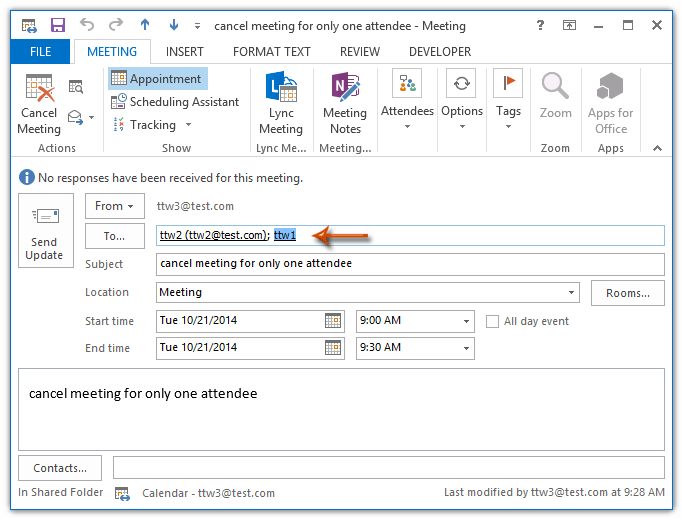
Passo 4: Nella finestra di dialogo Invia aggiornamento ai partecipanti che appare, selezionare l'opzione Invia aggiornamenti solo ai partecipanti aggiunti o eliminati e cliccare sul pulsante OK.
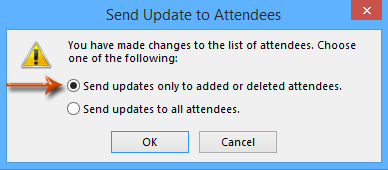
Solo i partecipanti che sono stati rimossi dalla casella A al Passo 2 riceveranno la notifica di annullamento.
Articolo correlato
Come inviare un aggiornamento della riunione a un solo partecipante (nuovo) in Outlook?
Come inviare un'email a tutti i partecipanti che hanno accettato l'invito alla riunione in Outlook?
I migliori strumenti per la produttività in Office
Ultime notizie: Kutools per Outlook lancia la versione gratuita!
Scopri il nuovissimo Kutools per Outlook con oltre100 funzionalità straordinarie! Clicca per scaricare ora!
📧 Automazione Email: Risposta automatica (disponibile per POP e IMAP) / Programma invio Email / CC/BCC automatico tramite Regola durante l’invio delle Email / Inoltro automatico (Regola avanzata) / Aggiungi Saluto automaticamente / Dividi automaticamente Email multi-destinatario in messaggi singoli ...
📨 Gestione Email: Richiama Email / Blocca Email fraudulent (tramite Oggetto e altri parametri) / Elimina Email Duplicato / Ricerca Avanzata / Organizza cartelle ...
📁 Allegati Pro: Salva in Batch / Distacca in Batch / Comprimi in Batch / Salvataggio automatico / Distacca automaticamente / Auto Comprimi ...
🌟 Magia Interfaccia: 😊Più emoji belle e divertenti / Notifiche per le email importanti in arrivo / Riduci Outlook al posto di chiuderlo ...
👍 Funzioni rapide: Rispondi a Tutti con Allegati / Email Anti-Phishing / 🕘Mostra il fuso orario del mittente ...
👩🏼🤝👩🏻 Contatti & Calendario: Aggiungi in Batch contatti dalle Email selezionate / Dividi un Gruppo di Contatti in Gruppi singoli / Rimuovi promemoria di compleanno ...
Utilizza Kutools nella lingua che preferisci – supporta Inglese, Spagnolo, Tedesco, Francese, Cinese e oltre40 altre!


🚀 Download con un solo clic — Ottieni tutti gli Add-in per Office
Consigliato: Kutools per Office (5-in-1)
Un solo clic per scaricare cinque installatori contemporaneamente — Kutools per Excel, Outlook, Word, PowerPoint e Office Tab Pro. Clicca per scaricare ora!
- ✅ Comodità con un solo clic: scarica tutti e cinque i pacchetti di installazione in una sola azione.
- 🚀 Pronto per qualsiasi attività Office: installa i componenti aggiuntivi necessari, quando ti servono.
- 🧰 Inclusi: Kutools per Excel / Kutools per Outlook / Kutools per Word / Office Tab Pro / Kutools per PowerPoint