Come rifiutare automaticamente gli inviti alle riunioni da persone specifiche in Outlook?
In Outlook, possiamo creare una regola per rifiutare automaticamente alcuni inviti alle riunioni da persone specifiche, ma come gestirla? Questo articolo introdurrà un metodo nei dettagli.
Rifiuta automaticamente gli inviti alle riunioni da persone specifiche in Outlook
Rifiuta automaticamente gli inviti alle riunioni da persone specifiche in Outlook
Esegui i seguenti passaggi per completare questa operazione:
1. Prima di tutto, devi creare un modello di messaggio per il rifiuto degli inviti alle riunioni. Nella finestra del Messaggio, digita il messaggio che desideri inviare per rifiutare l'invito alla riunione. Vedi screenshot:
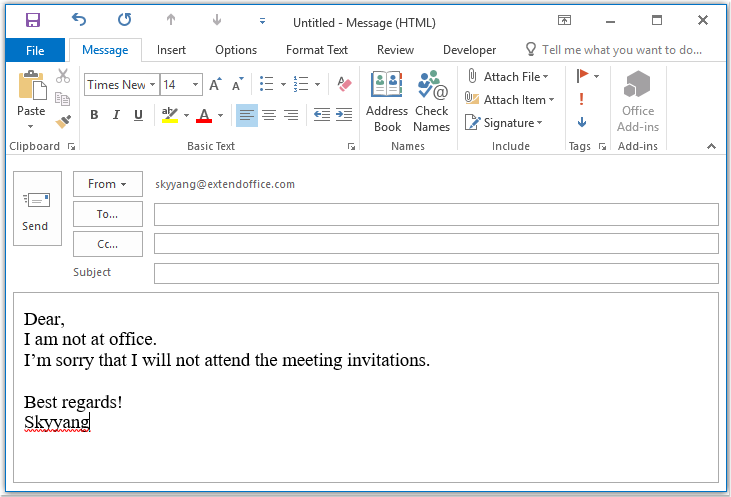
2. Quindi salva il messaggio in formato modello, fai clic su File > Salva con nome, nella finestra Salva con nome, inserisci un nome per il messaggio nella casella di testo Nome file, e poi scegli Modello di Outlook(*.oft) dall'elenco a discesa Tipo di file, vedi screenshot:
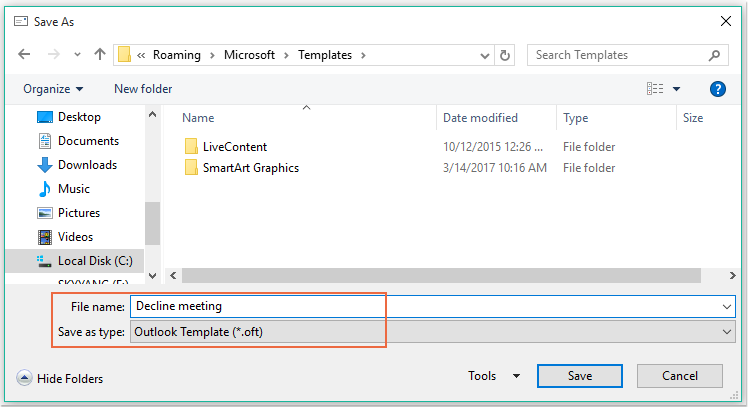
Nota: Quando selezioni Modello di Outlook(*.oft), verrà aperta una cartella predefinita dei modelli utente.
3. Fai clic sul pulsante Salva per salvare il modello di messaggio, quindi chiudi la finestra del messaggio.
4. Successivamente, puoi creare una regola. Fai clic su Regole > Gestisci regole e avvisi sotto la scheda Home, vedi screenshot:

5. Nella finestra di dialogo Regole e avvisi, fai clic su Nuova regola dalla scheda Regole e-mail, vedi screenshot:
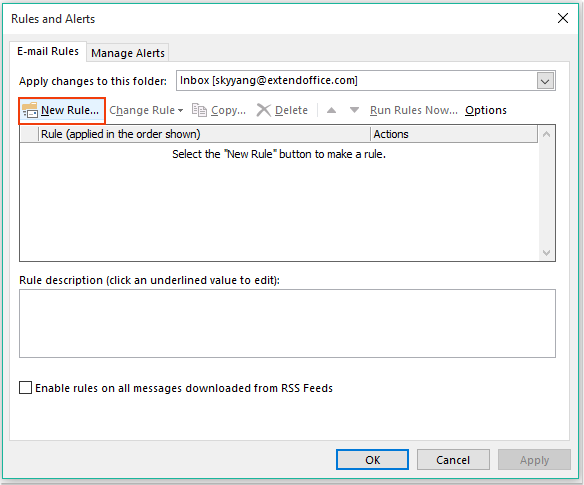
6. Nella finestra della Guida per le regole visualizzata, fai clic sull'opzione Applica regola ai messaggi che ricevo sotto la sezione Inizia da una regola vuota, vedi screenshot:
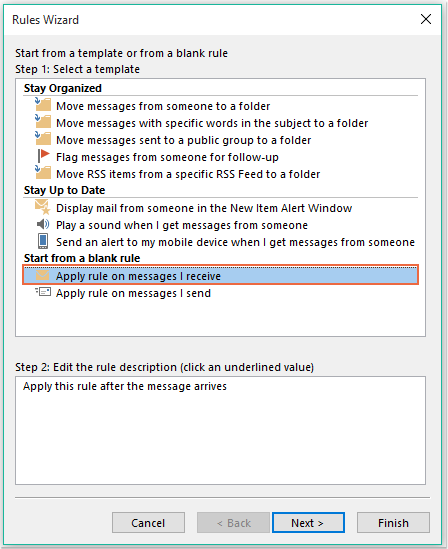
7. Poi fai clic sul pulsante Avanti, e nella finestra di dialogo visualizzata, seleziona Da persone o gruppi pubblici nell'elenco delle condizioni del Passo 1: Seleziona condizione(e), e poi fai clic sul collegamento di testo Persone o gruppo pubblico per aprire la finestra di dialogo Indirizzo delle regole, e seleziona le persone da cui vuoi rifiutare la riunione, vedi screenshot:
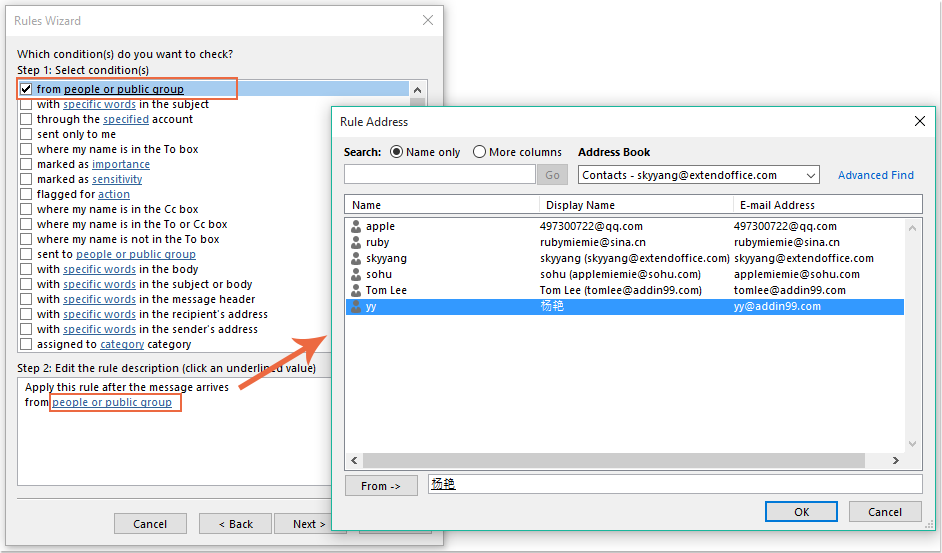
8. Fai clic sul pulsante OK, rimanendo in questa finestra di dialogo, scorri fino a selezionare l'opzione È un invito o aggiornamento di riunione dall'elenco delle condizioni del Passo 1: Seleziona condizione(e), vedi screenshot:
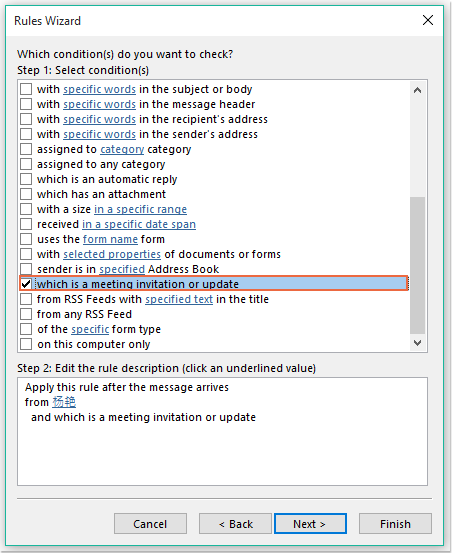
9. Continua a fare clic sul pulsante Avanti, nella seguente finestra di dialogo:
(1.) Seleziona l'opzione Rispondi utilizzando un modello specifico nell'elenco delle azioni del Passo 1: Seleziona azione(e);
(2.) E poi fai clic sul collegamento di testo Un modello specifico per aprire la finestra di dialogo Seleziona un modello di risposta;
(3.) Nella finestra di dialogo Seleziona un modello di risposta, scegli Modelli utente nel sistema di file dall'elenco a discesa Cerca in;
(4.) Quindi seleziona il nome del messaggio che hai creato poco fa;
(5.) Fai clic sul pulsante Apri.
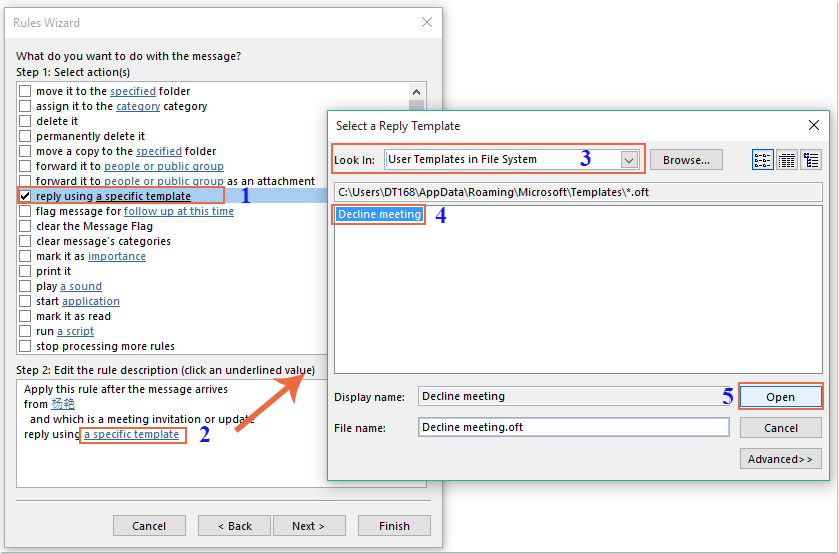
10. Torna alla finestra di dialogo originale, continua a selezionare l'opzione Elimina nell'elenco delle azioni del Passo 1: Seleziona azione(e), vedi screenshot:
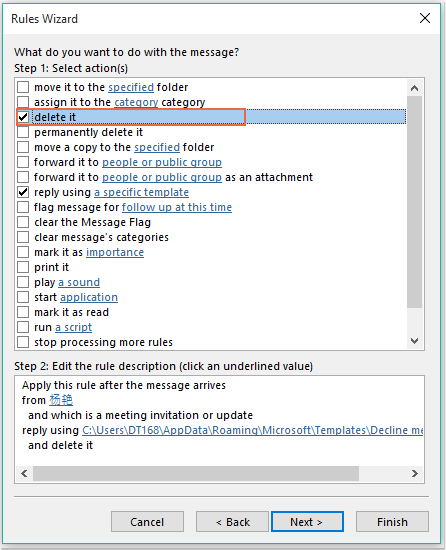
11. Fai clic su Avanti > Avanti per andare all'ultimo passaggio della procedura guidata. Nella sezione Termina impostazione regola, specifica un nome per questa regola, e seleziona l'opzione Attiva questa regola dall'elenco delle opzioni del Passo 2: Imposta opzioni regola, vedi screenshot:
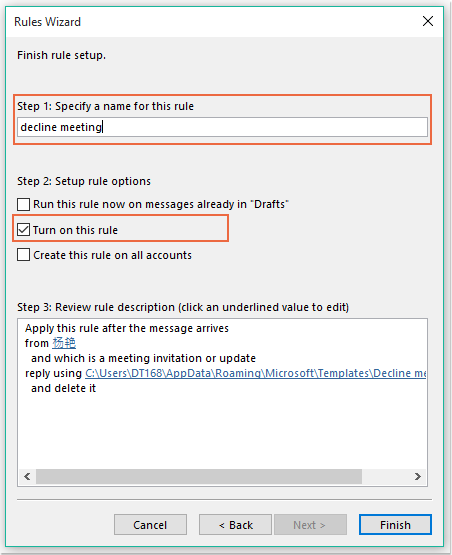
12. Fai clic sul pulsante Fine per completare questa regola, poi fai clic su OK per chiudere la finestra di dialogo.
13. Da ora in poi, quando ricevi una riunione da queste persone specifiche, verrà inviata automaticamente un'email di rifiuto e il messaggio della riunione verrà eliminato.
Assistente AI per la Posta in Outlook: Risposte più intelligenti, comunicazione più chiara (magia con un clic!) GRATIS
Semplifica le tue attività quotidiane di Outlook con l'Assistente AI per la Posta di Kutools per Outlook. Questo potente strumento impara dalle tue email precedenti per offrire risposte intelligenti e accurate, ottimizzare il contenuto delle tue email e aiutarti a redigere e perfezionare i messaggi senza sforzo.

Questa funzione supporta:
- Risposte Intelligenti: Ottieni risposte create a partire dalle tue conversazioni passate—personalizzate, precise e pronte all'uso.
- Contenuto Migliorato: Perfeziona automaticamente il testo delle tue email per chiarezza e impatto.
- Composizione Senza Sforzo: Fornisci solo delle parole chiave e lascia che l'IA si occupi del resto, con diversi stili di scrittura.
- Estensioni Intelligenti: Espandi i tuoi pensieri con suggerimenti contestuali.
- Riassunti: Ottieni sintesi concise di email lunghe istantaneamente.
- Portata Globale: Traduci le tue email in qualsiasi lingua con facilità.
Questa funzione supporta:
- Risposte intelligenti alle email
- Contenuto ottimizzato
- Bozze basate su parole chiave
- Estensione intelligente del contenuto
- Riassunto delle email
- Traduzione multilingue
Il meglio di tutto è che questa funzione è completamente gratuita per sempre! Non aspettare—scarica subito Assistente AI per la Posta e goditela
Rifiuta automaticamente gli inviti alle riunioni da persone specifiche ed elimina anche la riunione dal calendario
Il primo metodo aiuta a inviare un'email informando la persona che non parteciperai alla riunione, ma le riunioni verranno sempre visualizzate nel tuo calendario. Se hai bisogno di eliminare le riunioni che appaiono nel tuo calendario contemporaneamente, il seguente codice VBA può esserti d'aiuto.
1. Tieni premuti i tasti ALT + F11 per aprire la finestra Microsoft Visual Basic for Applications.
2. Nella finestra Microsoft Visual Basic for Applications, fai doppio clic su ThisOutlookSession dal riquadro Project1(VbaProject.OTM) per aprire il modulo, e poi copia e incolla il seguente codice nel modulo vuoto.
Codice VBA: Rifiuta automaticamente gli inviti alle riunioni ed elimina anche le riunioni dal calendario:
Private Sub Application_NewMailEx(ByVal EntryIDCollection As String)
Dim xEntryIDs
Dim xItem
Dim i As Integer
Dim xMeeting As MeetingItem, xMeetingDeclined As MeetingItem
Dim xAppointmentItem As AppointmentItem
On Error Resume Next
xEntryIDs = Split(EntryIDCollection, ",")
For i = 0 To UBound(xEntryIDs)
Set xItem = Application.Session.GetItemFromID(xEntryIDs(i))
If xItem.Class = olMeetingRequest Then
Set xMeeting = xItem
xMeeting.ReminderSet = False
If VBA.LCase(xMeeting.SenderEmailAddress) = VBA.LCase("yy@addin99.com") Then 'Specify the person you need
Set xAppointmentItem = xMeeting.GetAssociatedAppointment(True)
xAppointmentItem.ReminderSet = False
Set xMeetingDeclined = xAppointmentItem.Respond(olMeetingDeclined)
xMeetingDeclined.Body = "Dear, " & vbCrLf & _
"I am not at office. " & vbCrLf & _
"I'm sorry that I will not attend the meeting invitations."
xMeetingDeclined.Send
xMeeting.Delete
End If
End If
Next
End Sub
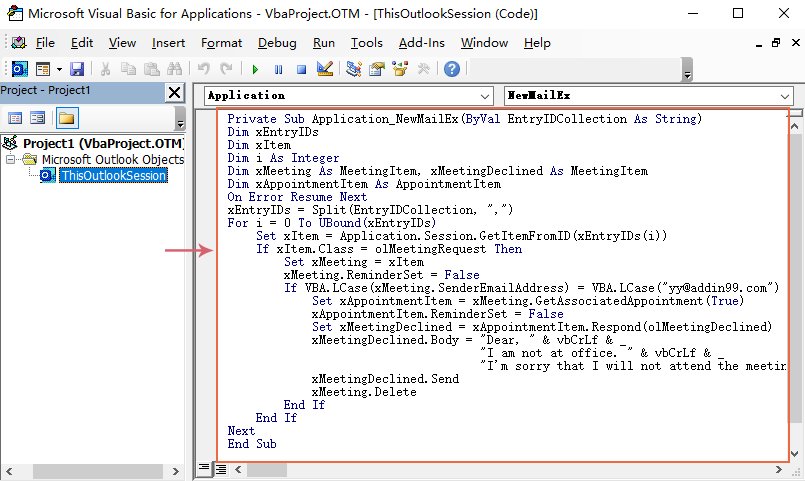
3. Quindi, salva e chiudi questa finestra del codice. Da ora in poi, se ci sono riunioni da questa persona specifica, riceverà un'email di rifiuto e la riunione verrà eliminata automaticamente dal tuo calendario.
I migliori strumenti per la produttività in Office
Ultime notizie: Kutools per Outlook lancia la versione gratuita!
Scopri il nuovissimo Kutools per Outlook con oltre100 funzionalità straordinarie! Clicca per scaricare ora!
📧 Automazione Email: Risposta automatica (disponibile per POP e IMAP) / Programma invio Email / CC/BCC automatico tramite Regola durante l’invio delle Email / Inoltro automatico (Regola avanzata) / Aggiungi Saluto automaticamente / Dividi automaticamente Email multi-destinatario in messaggi singoli ...
📨 Gestione Email: Richiama Email / Blocca Email fraudulent (tramite Oggetto e altri parametri) / Elimina Email Duplicato / Ricerca Avanzata / Organizza cartelle ...
📁 Allegati Pro: Salva in Batch / Distacca in Batch / Comprimi in Batch / Salvataggio automatico / Distacca automaticamente / Auto Comprimi ...
🌟 Magia Interfaccia: 😊Più emoji belle e divertenti / Notifiche per le email importanti in arrivo / Riduci Outlook al posto di chiuderlo ...
👍 Funzioni rapide: Rispondi a Tutti con Allegati / Email Anti-Phishing / 🕘Mostra il fuso orario del mittente ...
👩🏼🤝👩🏻 Contatti & Calendario: Aggiungi in Batch contatti dalle Email selezionate / Dividi un Gruppo di Contatti in Gruppi singoli / Rimuovi promemoria di compleanno ...
Utilizza Kutools nella lingua che preferisci – supporta Inglese, Spagnolo, Tedesco, Francese, Cinese e oltre40 altre!


🚀 Download con un solo clic — Ottieni tutti gli Add-in per Office
Consigliato: Kutools per Office (5-in-1)
Un solo clic per scaricare cinque installatori contemporaneamente — Kutools per Excel, Outlook, Word, PowerPoint e Office Tab Pro. Clicca per scaricare ora!
- ✅ Comodità con un solo clic: scarica tutti e cinque i pacchetti di installazione in una sola azione.
- 🚀 Pronto per qualsiasi attività Office: installa i componenti aggiuntivi necessari, quando ti servono.
- 🧰 Inclusi: Kutools per Excel / Kutools per Outlook / Kutools per Word / Office Tab Pro / Kutools per PowerPoint