Come cambiare automaticamente la firma in base ai destinatari in Outlook?
Per impostazione predefinita, Outlook ha una funzione integrata che consente agli utenti di cambiare automaticamente la firma durante l'invio di email attraverso diversi account di posta. Ma oltre a ciò, qui vi mostrerò un metodo per cambiare automaticamente la firma in base ai diversi destinatari nel campo A in Outlook.
Cambia la firma in base ai destinatari automaticamente con il codice VBA
Cambia la firma in base ai destinatari automaticamente con il codice VBA
Seguite i seguenti passaggi per applicare firme diverse ai rispettivi destinatari durante l'invio di email in Outlook.
1. Prima di tutto, è necessario disabilitare la funzione di firma auto-allegata in Outlook. Cliccate su File > Opzioni per aprire la finestra Opzioni di Outlook.
2. Nella finestra Opzioni di Outlook, selezionate Posta nel riquadro sinistro, quindi cliccate sul pulsante Firme nella sezione Scrivi messaggi. Vedere screenshot:
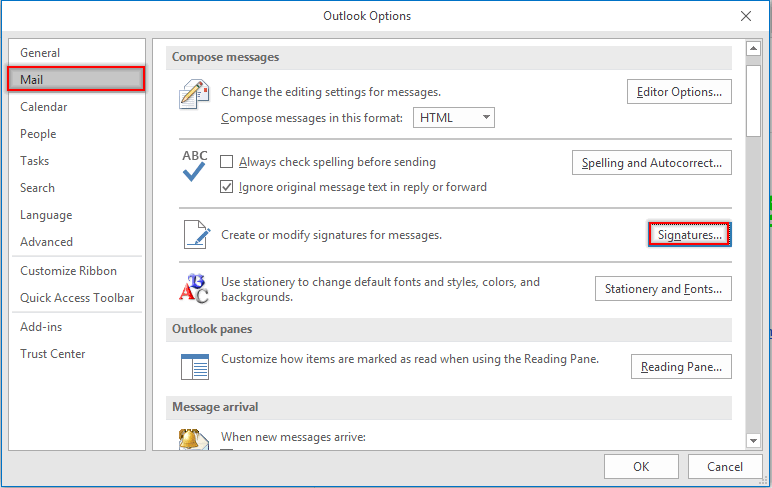
3. Nella finestra di dialogo Firme e carta intestata, andate alla sezione Scegli firma predefinita sotto la scheda Firma email, selezionate un account email nell'elenco a discesa Account email, e poi scegliete (nessuna) dagli elenchi a discesa Nuovi messaggi e Risposte/inoltro. Ripetete questi passaggi fino a quando tutti gli account email sono impostati su (nessuna). Poi cliccate sul pulsante OK.
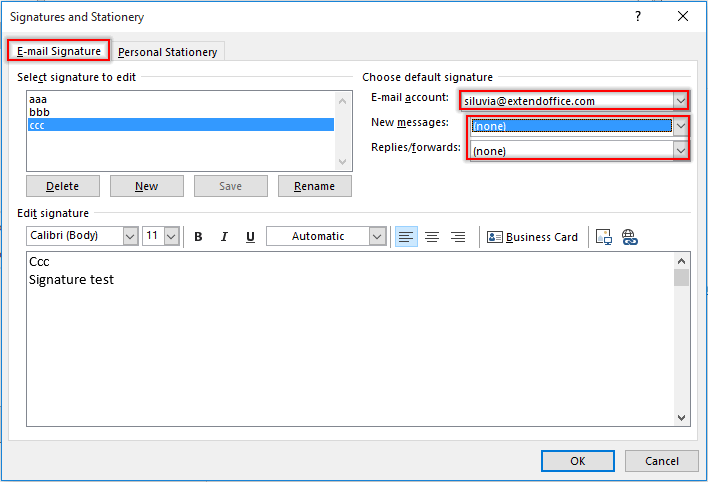
Nota: Potete anche creare le firme necessarie in questa finestra di dialogo Firme e carta intestata.
4. Cliccate sul pulsante OK quando ritorna alla finestra Opzioni di Outlook.
5. Premete i tasti Alt + F11 per aprire la finestra Microsoft Visual Basic for Applications.
6. Nella finestra Microsoft Visual Basic for Applications, fate doppio clic su ThisOutlookSession nel riquadro sinistro per aprire la finestra del Codice, e copiate il seguente codice VBA nella finestra. Vedere screenshot:
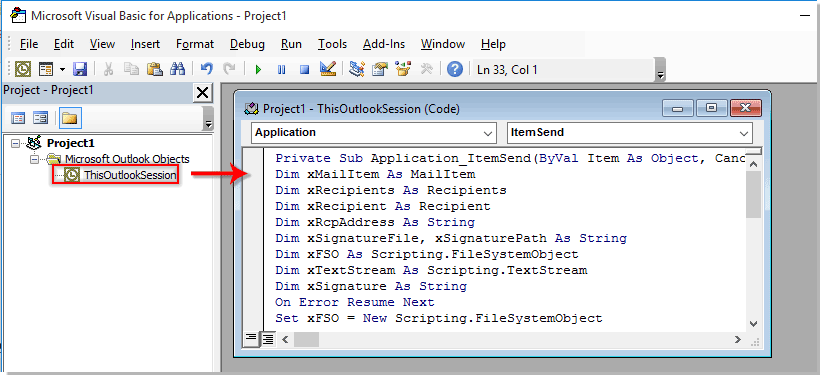
Codice VBA: Cambia automaticamente la firma in base ai destinatari in Outlook
Private Sub Application_ItemSend(ByVal Item As Object, Cancel As Boolean)
'Updated by ExtendOffice 2022/08/01
Dim xMailItem As MailItem
Dim xRecipients As Recipients
Dim xRecipient As Recipient
Dim xRcpAddress As String
Dim xSignatureFile, xSignaturePath As String
Dim xFSO As Scripting.FileSystemObject
Dim xDoc As Document
Dim xFindStr As String
On Error Resume Next
Set xFSO = New Scripting.FileSystemObject
If Item.Class <> olMail Then Exit Sub
Set xMailItem = Item
Set xRecipients = xMailItem.Recipients
xSignaturePath = CreateObject("WScript.Shell").SpecialFolders(5) + "\Microsoft\Signatures\"
For Each xRecipient In xRecipients
If xRecipient.AddressEntry.AddressEntryUserType = olExchangeUserAddressEntry Then
xRcpAddress = xRecipient.AddressEntry.GetExchangeUser.PrimarySmtpAddress
Else
xRcpAddress = xRecipient.AddressEntry.Address
End If
Select Case xRcpAddress
Case "Email Address 1"
xSignatureFile = xSignaturePath & "aaa.htm"
Exit For
Case "Email Address 2", "Email Address 3"
xSignatureFile = xSignaturePath & "bbb.htm"
Exit For
Case "Email Address 4"
xSignatureFile = xSignaturePath & "ccc.htm"
Exit For
End Select
Next
VBA.DoEvents
Set xDoc = xMailItem.GetInspector.WordEditor
xFindStr = "From: " & xMailItem.Recipients.Item(1).Name & " <" & xRcpAddress & ">"
If VBA.InStr(1, xMailItem.Body, xFindStr) <> 0 Then
xDoc.Application.Selection.HomeKey Unit:=wdStory, Extend:=wdMove
With xDoc.Application.Selection.Find
.ClearFormatting
.Text = xFindStr
.Execute Forward:=True
End With
With xDoc.Application.Selection
.MoveLeft wdCharacter, 2
.InsertParagraphAfter
.MoveDown Unit:=wdLine, Count:=1
End With
Else
With xDoc.Application.Selection
.EndKey Unit:=wdStory, Extend:=wdMove
.InsertParagraphAfter
.MoveDown Unit:=wdLine, Count:=1
End With
End If
xDoc.Application.Selection.InsertFile FileName:=xSignatureFile, Link:=False, Attachment:=False
End Sub
Note:
- 1). Nel codice VBA, sostituite "Indirizzo Email 1/2/3/4" con gli indirizzi email specifici dei destinatari.
- 2). "aaa.htm", "bbb.htm" e "ccc.htm" sono le firme specifiche che invierete ai rispettivi destinatari.
- 3). In questo caso, la firma "aaa" verrà inviata all'Indirizzo Email 1", la firma "bbb" verrà inviata all'Indirizzo Email 2" e all'Indirizzo Email 3", e l'Indirizzo Email 4" riceverà l'email con incorporata la firma "ccc". Modificatele in base alle vostre esigenze.
- 4). Se ci sono più destinatari in un'email, il codice prende in considerazione solo il primo destinatario. In questo caso, gli altri destinatari riceveranno le email con la stessa firma del primo destinatario.
7. Quindi cliccate su Strumenti > Riferimenti per accedere alla finestra di dialogo Riferimenti-Progetto. Nella finestra di dialogo, spuntate sia la libreria Microsoft Word Object Library che l'opzione Microsoft Scripting Runtime, e poi cliccate sul pulsante OK, vedere screenshot:
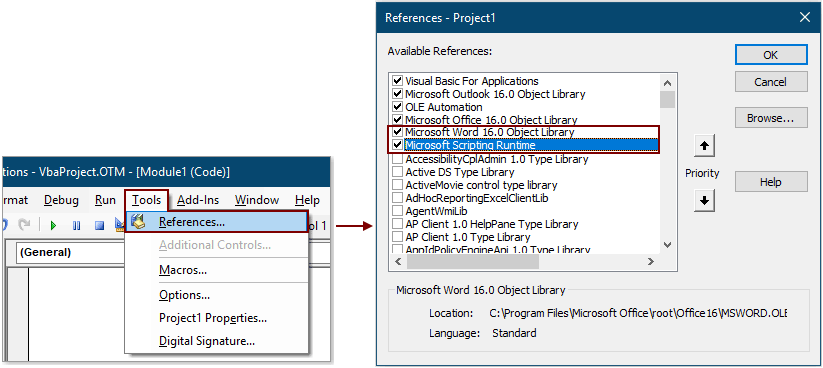
8. Premete i tasti Alt + Q per chiudere la finestra Microsoft Visual Basic for Applications.
Da ora in poi, dopo aver composto un'email e premuto il pulsante Invia, la firma corrispondente verrà automaticamente inserita alla fine del corpo dell'email in base all'indirizzo email del destinatario nel campo A.
Inserimento Automatico della Data Corrente come Firma Durante l'Invio di Email in Outlook:
Se desiderate inserire un timestamp come firma nel corpo dell'email durante la creazione/risposta/inoltro di nuove email in Outlook, potete abilitare Aggiungi firma data alla creazione di nuove email, risposte e inoltro l'opzione di Kutools per Outlook per realizzarlo. Vedere screenshot:
Scarica e prova subito (30-giorni di prova gratuita)

I migliori strumenti per la produttività in Office
Ultime notizie: Kutools per Outlook lancia la versione gratuita!
Scopri il nuovissimo Kutools per Outlook con oltre100 funzionalità straordinarie! Clicca per scaricare ora!
📧 Automazione Email: Risposta automatica (disponibile per POP e IMAP) / Programma invio Email / CC/BCC automatico tramite Regola durante l’invio delle Email / Inoltro automatico (Regola avanzata) / Aggiungi Saluto automaticamente / Dividi automaticamente Email multi-destinatario in messaggi singoli ...
📨 Gestione Email: Richiama Email / Blocca Email fraudulent (tramite Oggetto e altri parametri) / Elimina Email Duplicato / Ricerca Avanzata / Organizza cartelle ...
📁 Allegati Pro: Salva in Batch / Distacca in Batch / Comprimi in Batch / Salvataggio automatico / Distacca automaticamente / Auto Comprimi ...
🌟 Magia Interfaccia: 😊Più emoji belle e divertenti / Notifiche per le email importanti in arrivo / Riduci Outlook al posto di chiuderlo ...
👍 Funzioni rapide: Rispondi a Tutti con Allegati / Email Anti-Phishing / 🕘Mostra il fuso orario del mittente ...
👩🏼🤝👩🏻 Contatti & Calendario: Aggiungi in Batch contatti dalle Email selezionate / Dividi un Gruppo di Contatti in Gruppi singoli / Rimuovi promemoria di compleanno ...
Utilizza Kutools nella lingua che preferisci – supporta Inglese, Spagnolo, Tedesco, Francese, Cinese e oltre40 altre!


🚀 Download con un solo clic — Ottieni tutti gli Add-in per Office
Consigliato: Kutools per Office (5-in-1)
Un solo clic per scaricare cinque installatori contemporaneamente — Kutools per Excel, Outlook, Word, PowerPoint e Office Tab Pro. Clicca per scaricare ora!
- ✅ Comodità con un solo clic: scarica tutti e cinque i pacchetti di installazione in una sola azione.
- 🚀 Pronto per qualsiasi attività Office: installa i componenti aggiuntivi necessari, quando ti servono.
- 🧰 Inclusi: Kutools per Excel / Kutools per Outlook / Kutools per Word / Office Tab Pro / Kutools per PowerPoint