Come bloccare parti di un documento in Word?
Se desideri consentire ad altri utenti di modificare determinate parti di un documento, puoi bloccare alcune parti del documento Word, mentre le parti sbloccate del documento possono essere modificate liberamente.
Blocca sezioni specifiche di un documento in Word
Blocca parti di documenti con il controllo del contenuto in Word
Strumenti di produttività consigliati per Word
Kutools per Word: Integrando l'IA 🤖, oltre 100 funzionalità avanzate risparmiano il 50% del tempo dedicato alla gestione dei documenti.Download gratuito
Office Tab: Introduce le schede simili a quelle del browser in Word (e in altri strumenti Office), semplificando la navigazione tra più documenti.Download gratuito
Blocca sezioni specifiche di un documento in Word
Il primo metodo ti guiderà nell'aggiungere interruzioni di sezione nel documento corrente e quindi bloccare facilmente le sezioni specificate. Puoi farlo come segue:
Passo 1: Posiziona il cursore prima della parte del documento che desideri proteggere, quindi fai clic su Interruzioni > Continua nella scheda Layout di pagina. Poi aggiungi un'interruzione continua alla fine della parte del documento nello stesso modo.

Passo 2: Mostra il riquadro Restrizioni di modifica facendo clic sul pulsante Restrizioni di modifica nella scheda Revisione .
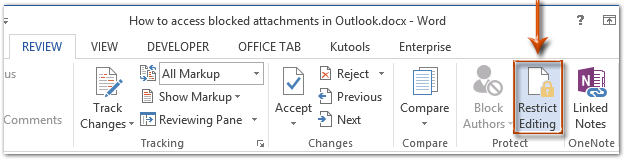
Nota: In Word 2007, devi fare clic su Proteggi Documento > Restrizioni di formattazione e modifica nella scheda Revisione.
Passo 3: Nel riquadro Restrizioni di modifica, vai alla sezione Restrizioni di modifica e:
(1) Seleziona l'opzione Consenti solo questo tipo di modifica nel documento;
(2) Fai clic sulla casella seguente, quindi specifica Compilazione moduli dall'elenco a discesa;
(3) Fai clic sul testo Seleziona sezioni.
(4) Nella finestra di dialogo Protezione sezione che appare, seleziona solo le sezioni che desideri proteggere, quindi fai clic sul pulsante OK.
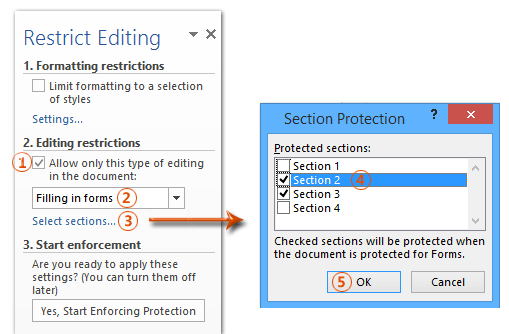
Passo 4: Procedi facendo clic sul pulsante Sì, Avvia applicazione protezione nel riquadro Restrizioni di modifica.

Passo 5: Nella finestra di dialogo Avvia applicazione protezione che appare,
(1) Seleziona la Password;
(2) Inserisci la tua password sia nella casella Inserisci nuova password (opzionale) che nella casella Reinserisci password per conferma ;
(3) Fai clic sul pulsante OK.
Passo 6: Salva il tuo documento Word.
Fino ad ora, le sezioni specificate sono già protette dalla password da te impostata.
Blocca parti di documenti in Word
Questo metodo ti guiderà nel bloccare una parte specifica di un documento aggiungendo un controllo del contenuto in Microsoft Word facilmente.
Passo 1: Seleziona la parte del documento che desideri proteggere, quindi fai clic sul ![]() Controllo del contenuto Rich Text pulsante sulla Sviluppatore scheda.
Controllo del contenuto Rich Text pulsante sulla Sviluppatore scheda.
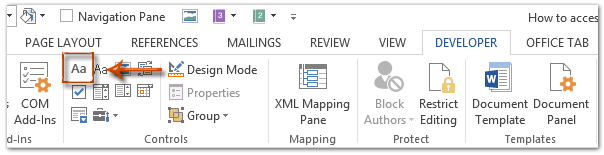
Nota: Clicca per sapere come aggiungere la scheda Sviluppatore alla Barra multifunzione: Mostra scheda/Barra sviluppatore in Word
Passo 2: Procedi facendo clic sul pulsante Proprietà nella scheda Sviluppatore .

Passo 3: Nella finestra di dialogo Proprietà controllo contenuto che appare,
(1) Inserisci un nome per questo controllo del contenuto nella casella Titolo;
(2) Seleziona l'opzione Il controllo del contenuto non può essere eliminato;
(3) Seleziona l'opzione I contenuti non possono essere modificati;
(4) Fai clic sul pulsante OK.
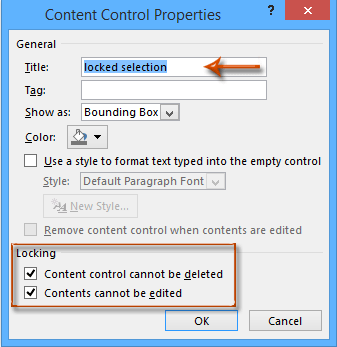
Passo 4: Abilita il riquadro Restrizioni di modifica (o Restrizioni di formattazione e modifica) facendo clic sul pulsante Restrizioni di modifica nella scheda Sviluppatore.

Note:
(1) In Word 2007, fai clic su Proteggi Documento > Restrizioni di formattazione e modifica nella scheda Sviluppatore.
(2) Puoi anche trovare il pulsante Restrizioni di modifica (o Proteggi Documento) nella scheda Revisione.
Passo 5: Vai al riquadro Restrizioni di modifica,
(1) Seleziona l'opzione Limita la formattazione a una selezione di stili;
(2) Deseleziona l'opzione Consenti solo questo tipo di modifica nel documento;
(3) Fai clic sul pulsante Sì, Avvia applicazione protezione.

Passo 6: Nella finestra di dialogo Avvia applicazione protezione che appare,
(1) Seleziona la Password;
(2) Inserisci la tua password sia nella casella Inserisci nuova password (opzionale) che nella casella Reinserisci password per conferma ;
(3) Fai clic sul pulsante OK.
Passo 7: Salva il documento corrente.
I migliori strumenti per la produttività in ufficio
Kutools for Word - Eleva la tua esperienza su Word con oltre 100 funzioni straordinarie!
🤖 Funzionalità AI di Kutools: Assistente AI / Assistente in Tempo Reale / Super Lucida (Mantieni Formato) / Super Traduci (Mantieni Formato) / Redazione AI / Correzione AI...
📘 Maestria del Documento: Dividi Pagine / Unisci Documenti / Esporta Intervallo in vari formati (PDF/TXT/DOC/HTML...) / Conversione in batch in PDF...
✏ Modifica del Testo: Trova e Sostituisci in batch su più file / Ridimensiona tutte le Immagini / Trasponi Righe e Colonne della Tabella / Converti Tabella in Testo...
🧹 Pulizia senza sforzo: Elimina Spazi Extra / Interruzioni di Sezione / Casella di testo / Collegamenti ipertestuali / Per altri strumenti di rimozione, visita il gruppo Rimuovi...
➕ Inserimenti Creativi: Inserisci Separatore delle Migliaia / Casella di Controllo / Pulsante di Opzione / Codice QR / Codice a Barre / Immagini multiple / Scopri di più nel gruppo Inserisci...
🔍 Selezioni Accurate: Individua Pagine Specifiche / Tabelle / Forma / Paragrafo di Intestazione / Migliora la navigazione con altre funzioni di Seleziona...
⭐ Miglioramenti Speciali: Vai a qualsiasi Intervallo / Inserimento automatico di testo ripetitivo / Passa tra Finestre dei Documenti /11 strumenti di Conversione...
🌍 Supporta oltre40 lingue: Usa Kutools nella lingua che preferisci – Inglese, Spagnolo, Tedesco, Francese, Cinese, e più di altre40 lingue!

✨ Kutools for Office – Una sola installazione, cinque strumenti potenti!
Include Office Tab Pro · Kutools per Excel · Kutools per Outlook · Kutools for Word · Kutools for PowerPoint
📦 Ottieni tutti e5 gli strumenti in un'unica suite | 🔗 Integrazione perfetta con Microsoft Office | ⚡ Risparmia tempo e aumenta subito la produttività
I migliori strumenti per la produttività in ufficio
Kutools for Word - 100+ strumenti per Word
- 🤖 Funzionalità AI di Kutools: Assistente AI / Assistente in Tempo Reale / Super Lucida / Super Traduci / Redazione AI / Correzione AI
- 📘 Maestria del Documento: Dividi Pagine / Unisci Documenti / Conversione in batch in PDF
- ✏ Modifica del Testo: Trova e Sostituisci in batch / Ridimensiona tutte le Immagini
- 🧹 Pulizia senza sforzo: Rimuovi Spazi Extra / Rimuovi Interruzioni di Sezione
- ➕ Inserimenti Creativi: Inserisci Separatore delle Migliaia / Inserisci Casella di Controllo / Crea Codici QR
- 🌍 Supporta oltre40 lingue: Kutools parla la tua lingua – oltre40 lingue supportate!