Rimuovi o nascondi l'anno dalla data in Excel: 3 modi rapidi
Removing the year from a date in Excel can be useful for several reasons. For instance, if you want to show only the month and day for annual events, create summaries where the year isn't needed, or keep certain details private, like hiding the year of birth in a list of employee birthdays. Here’s a detailed guide on how to effectively remove the year from a date in Excel, ensuring that your data is displayed exactly as you need it.
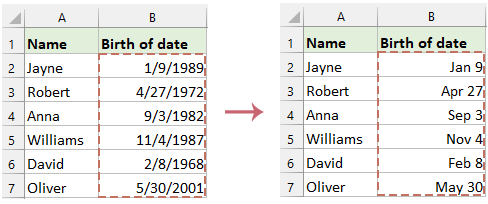
Format date to only display the month and day
In Excel, if you only need to modify how a date is displayed—showing just the month and day—you can change the date formatting without altering the actual value. This adjusts only the visual representation of the date while keeping the original data intact. This approach is especially beneficial when you require a quick and temporary change in how the date appears, ensuring that the underlying data remains unchanged.
In this case, here, I will introduce two methods for solving this task.
Format date to only display the month and day by using Format Cells feature
- Select the range of cells containing the dates.
- Right-click on the selection, choose formato celle, vedi screenshot:

- Nel formato celle finestra, vai a Numero scheda, selezionare Custom from the categories on the left, and type MM-GG or GG-MM in the Type box, depending on your preference for month/day order. See screenshot:

- Then, click OK to apply the format. This changes the display format without altering the underlying date values, which still retain the year component. See screenshot:

Format date to only display the month and day by using Kutools for Excel
Kutools for Excel's Applica formattazione data feature offers over 40 predefined date formats, plus the flexibility to create custom formats tailored to your specific needs. This robust tool enhances your spreadsheet management by allowing you to precisely control how dates are displayed, ensuring your data presentation aligns perfectly with your requirements.
Dopo aver installato Kutools per Excel, fare clic su Kutools > Formato > Applica formattazione data, Nella Applica formattazione data dialog box, choose the specific month and day format you need, then, click OK pulsante. Vedi screenshot:
Risultato:
Now, you can see that the dates are displayed as month and day. This display format modifies how the dates appear without changing the underlying date values, which still include the year component.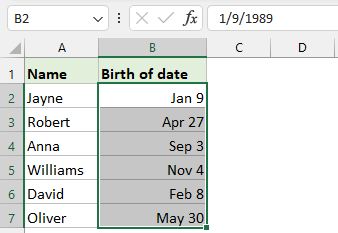
Remove year from date with formula
If you want to completely remove the year from a date, you can achieve this by using a formula. This method ensures that the year is permanently deleted, leaving only the month and day in the processed date.
1. In the adjacent blank cell, type the following formula:
=TEXT(B2,"mm-dd")2. Then, drag the fill handle down to apply the formula to other cells in the column. And this formula converts the date into text format showing only the month and day. See screenshot:
Convert to Values: If you need static text rather than a formula, copy the new column and use Incolla speciale > Valore sotto il Casa tab to paste as values.
Articoli Correlati:
- Remove time from date / timestamp in Excel
- Quando lavori con dati di data e ora in Excel, potresti riscontrare valori di data e ora come "1/24/2024 14:30:00" e potresti dover estrarre solo la data "1/24/2024" senza la parte dell'ora. Questo articolo ti introdurrà a quattro semplici metodi per rimuovere l'ora dal timestamp. Questi metodi sono semplici e facili da capire, adatti a varie situazioni e, che tu sia un principiante o un utente esperto di Excel, puoi apprenderli e applicarli rapidamente.
- Change American date format in Excel
- Un paese diverso ha un formato di data diverso. Forse sei uno staff di una multinazionale in America e potresti ricevere alcuni fogli di calcolo dalla Cina o da altri paesi, scopri che ci sono alcuni formati di data che non sei abituato a usarli. Cosa dovresti fare? Oggi ti presenterò alcuni modi per risolverlo cambiando altri formati di data in formati di data americani in Excel.
- Calculate number of days in a month or a year
- As we all know, there are leap years and common years where leap year has 366 days and common year has 365 days. To calculate the number of days in a month or a year based on a date as below screenshot shown, this article will help you..
I migliori strumenti per la produttività in ufficio
Potenzia le tue competenze di Excel con Kutools per Excel e sperimenta l'efficienza come mai prima d'ora. Kutools per Excel offre oltre 300 funzionalità avanzate per aumentare la produttività e risparmiare tempo. Fai clic qui per ottenere la funzionalità di cui hai più bisogno...

Office Tab porta l'interfaccia a schede in Office e semplifica notevolmente il tuo lavoro
- Abilita la modifica e la lettura a schede in Word, Excel, PowerPoint, Publisher, Access, Visio e Project.
- Apri e crea più documenti in nuove schede della stessa finestra, piuttosto che in nuove finestre.
- Aumenta la produttività del 50% e riduce ogni giorno centinaia di clic del mouse!
