Come rimuovere gli spazi iniziali e finali in Excel?
In the world of data management, tidiness is key. Yet, pesky leading and trailing spaces can often sneak into your Excel sheets, causing discrepancies and headaches. Fortunately, Excel offers handy tools to swiftly eliminate these unnecessary spaces, ensuring your data stays clean and accurate. In this article, we'll explore two efficient methods to remove leading and trailing spaces in Excel.

Using the TRIM function in Excel to remove leading and trailing spaces
Rimuovi rapidamente tutti gli spazi iniziali e finali con Kutools per Excel
Using the TRIM function in Excel to remove leading and trailing spaces
Ecco la formula generica di TRIM funzione:
Step 1: Input the TRIM formula
in cella C2, applicare la seguente formula, quindi premere il tasto entrare pulsante.
==TRIM(A2)Passaggio 2: copia la formula sotto le celle per ottenere tutti i risultati

Cambia facilmente i numeri negativi in positivi nell'intervallo specificato in Excel
Rispetto alla rimozione manuale del segno negativo dalle celle una per una, Kutools per Excel Cambia segno di valori fornisce un modo estremamente semplice per modificare rapidamente tutti i numeri negativi in positivi nella selezione. Ottieni subito una prova gratuita completa di 30 giorni!
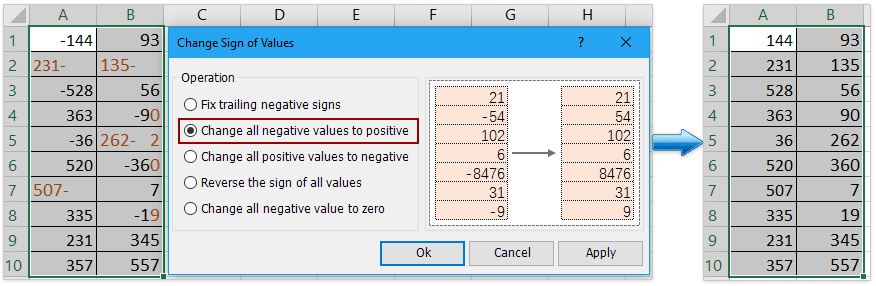
Kutools for Excel - Potenzia Excel con oltre 300 strumenti essenziali. Goditi una prova GRATUITA di 30 giorni con tutte le funzionalità senza carta di credito richiesta! Get It Now
Rimuovi rapidamente tutti gli spazi iniziali e finali con Kutools per Excel
Confronta con il TRIM function in Excel, the Removing Spaces utility in Kutools for Excel provides more flexible way to remove all leading and trailing spaces in Excel. You can directly remove the space in the cell without moving them into other cells. More important, you can remove other kind of space in the cell, such as all excess space, all space and so on.
1. Select the cells that you want to modify. You can select some columns, rows or the entire worksheet.

2. Clic Kutools > Testo > Rimuovi spazie controlla il Spazi iniziali e finali option in the popup Rimuovi spazi dialogo. fare clic su OK.

Now you will see all leading and trailing spaces are removed instantly!

Articoli correlati
Segni inversi di valori nelle celle
Quando usiamo Excel, ci sono numeri positivi e negativi in un foglio di lavoro. Supponiamo di dover cambiare i numeri positivi in negativi e viceversa. Certo, possiamo cambiarli manualmente, ma se ci sono centinaia di numeri da modificare, questo metodo non è una buona scelta. Esistono trucchi rapidi per risolvere questo problema?
Cambia i numeri positivi in negativi
Come puoi cambiare rapidamente tutti i numeri o valori positivi in negativo in Excel? I seguenti metodi possono guidarti a cambiare rapidamente tutti i numeri positivi in negativi in Excel.
Correggi i segni negativi finali nelle celle
Per alcuni motivi, potrebbe essere necessario correggere i segni negativi finali nelle celle in Excel. Ad esempio, un numero con segni negativi finali sarebbe come 90-. In questa condizione, come è possibile correggere rapidamente i segni negativi finali rimuovendo il segno negativo finale da destra a sinistra? Ecco alcuni trucchi rapidi che possono aiutarti.
Cambia il numero negativo a zero
Ti guiderò a cambiare tutti i numeri negativi in zeri contemporaneamente nella selezione.
I migliori strumenti per la produttività in ufficio
Kutools per Excel: ti aiuta a distinguerti dalla folla
Kutools per Excel vanta oltre 300 funzionalità, Garantirti che ciò di cui hai bisogno sia a portata di clic...

Scheda Office: abilita la lettura e la modifica a schede in Microsoft Office (incluso Excel)
- Un secondo per passare da una dozzina di documenti aperti all'altra!
- Riduci ogni giorno centinaia di clic del mouse, dì addio alla mano del mouse.
- Aumenta la produttività del 50% durante la visualizzazione e la modifica di più documenti.
- Porta schede efficienti in Office (incluso Excel), proprio come Chrome, Edge e Firefox.

